reMarkable Paper Pro Review – EVERYTHING You Need To Know!
reMarkable Paper Pro Review – EVERYTHING You Need To Know!
20 minutes read time.
THIS VIDEO COVERS IT!
In a world full of distractions, the reMarkable Paper Pro takes a different path. If you’re looking for an e-book reader loaded with features like an app store, email, or social media, this isn’t it—and that’s by design.
This device isn’t trying to be everything. Instead, it’s intentionally minimal. The goal is to help you focus deeply on your work—no notifications, no pop-ups, just a clean digital space for thinking, reading, and writing. It’s a modern tool that captures the simplicity of pen and paper while adding just enough digital convenience to support productivity.
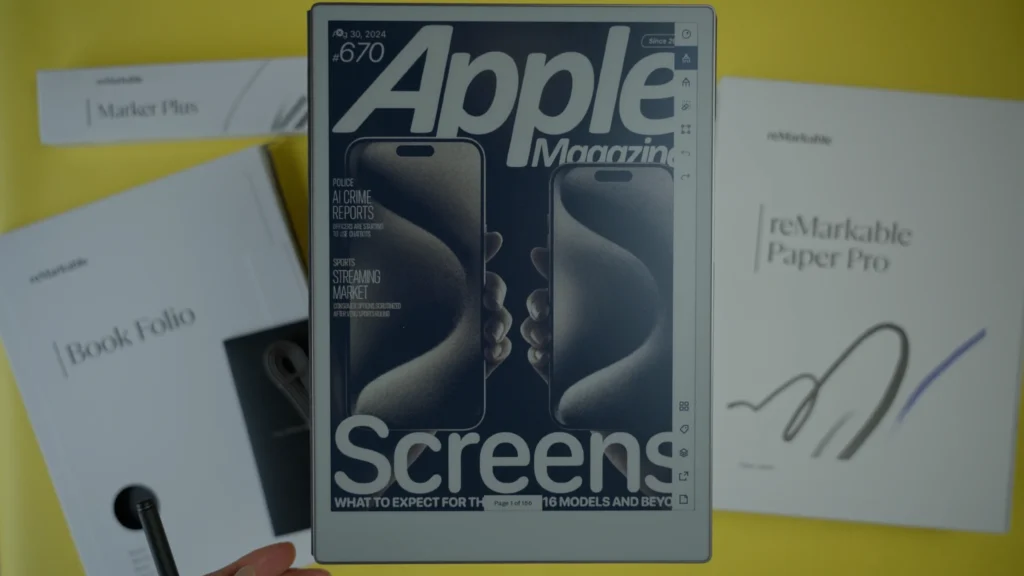
reMarkable Paper Pro has a great screen size for reading PDFs
And honestly? I get the vision. A device like this can truly help cut out the noise. But let’s be real—many of us still rely on email or other tools to get work done, so the Paper Pro might not be a complete replacement for your laptop. It’s more of a companion—one that supports undistracted creativity and thought.
In this review, we’ll explore what the reMarkable Paper Pro brings to the table:
🔷 What’s Inside the Box?
When you open the box, you’re greeted with a clean and minimal setup—true to reMarkable’s design philosophy.
Here’s what’s included:
The reMarkable Paper Pro tablet
Standard Marker with a 60mAh battery
Six replacement marker tips
USB-C to USB-C cable for charging and file transfer
Quick start guide to get you going quickly

A box of 6 replacement nibs comes with the device
🌟 Extras I Picked Up
I opted for the Marker Plus, which is reMarkable’s premium stylus option. I’ll dive deeper into that later on, but it’s a solid upgrade with extra features for a smoother experience.
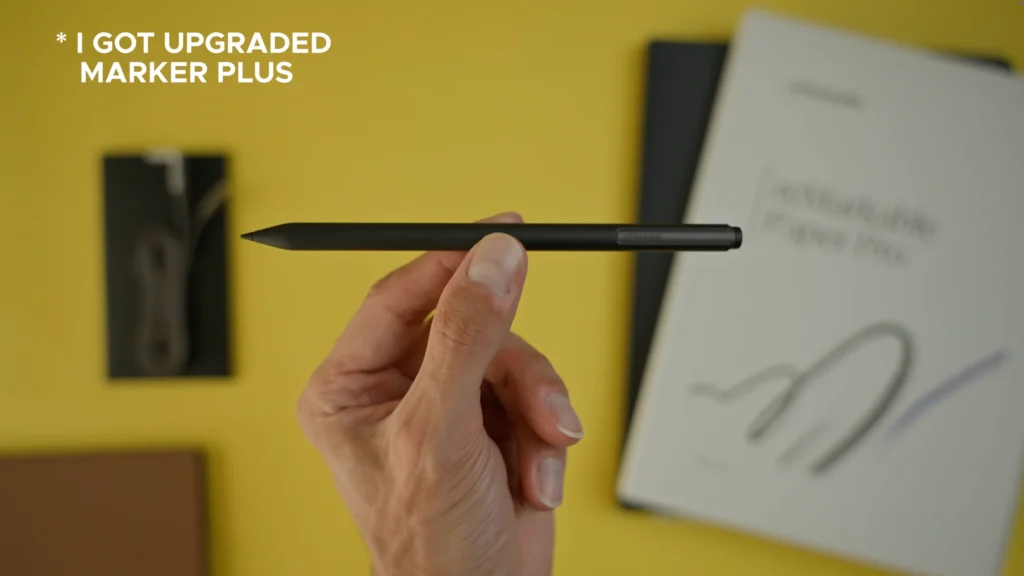
RPP Premium Marker Plus includes eraser
I also picked up the premium brown leather folio—a sleek, professional-looking case with a soft, muted earthy tone. While I was hoping for something a bit more saturated, the design is still beautiful and practical. Thanks to grooves and embedded magnets, the folio holds the device securely in place. It even puts the device to sleep when closed and wakes it up when opened—very convenient.
One small issue: the folio extends slightly beyond the edges of the device. Over time, this could lead to some wear or fraying, especially if you carry it around daily.
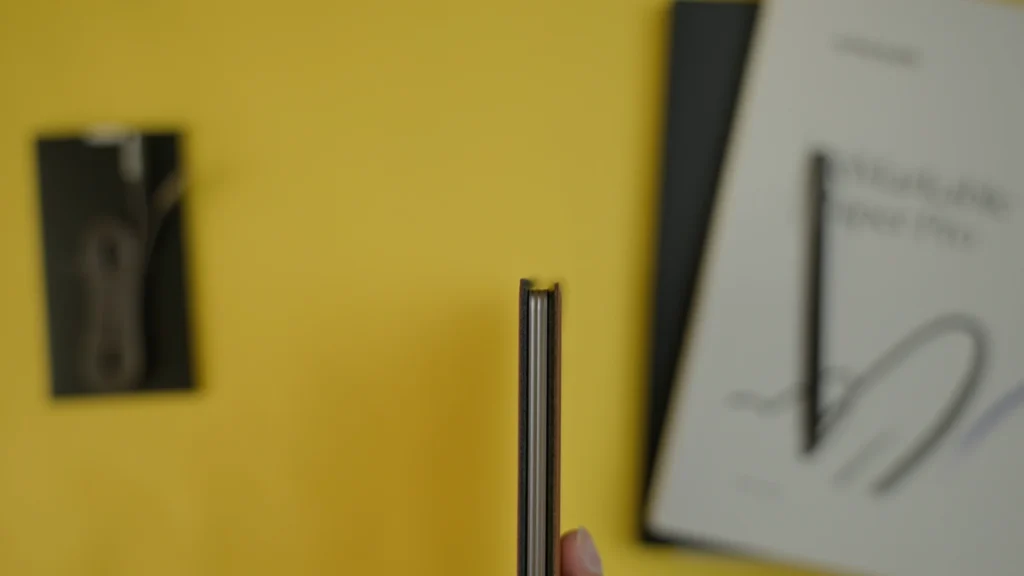
Leather folio sticks out couple of millimeters that provides support but could show wear and tear in the long run
🌟 Packaging Experience
The packaging itself is refreshingly minimal—no unnecessary inserts or flashy extras. The boxes have a textured, papery feel that reinforces the brand’s commitment to simplicity and intentional design. It’s a nice touch and immediately sets the tone for what this device is all about.
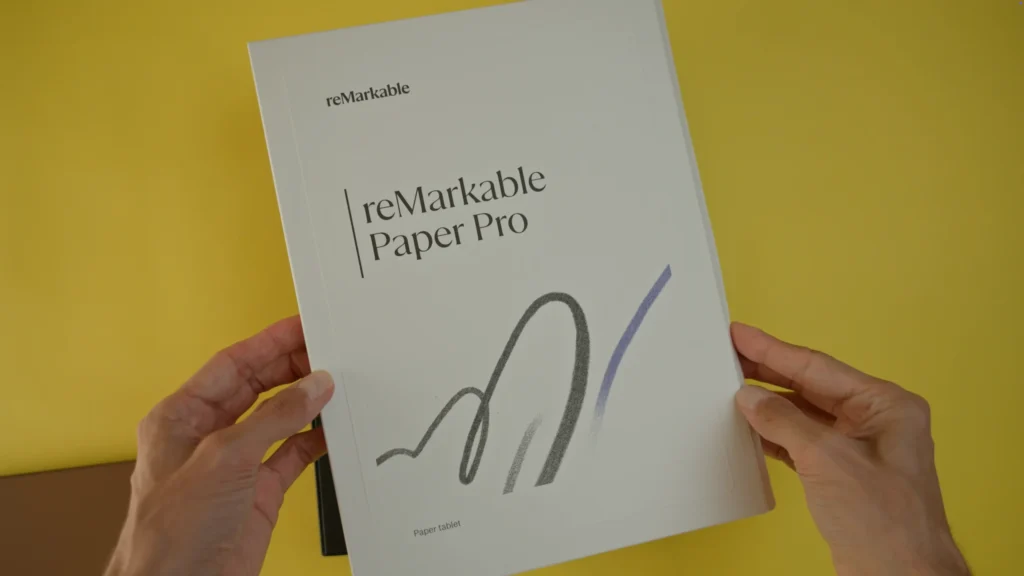
The device comes in a minimalistic packaging
🔷 Design and Build Quality
From the moment you pick it up, the reMarkable Paper Pro feels premium. The metal casing is solid, the smooth glass screen adds a polished finish, and overall, the craftsmanship is top-notch. This isn’t a plasticky gadget—it’s a thoughtfully made tool for people who care about their workspace.
The device rests on four rubberized feet that not only keep it stable on a desk but also align perfectly with the Folio case, helping it lock in place with magnets. It’s a small detail that makes a big difference in everyday use.
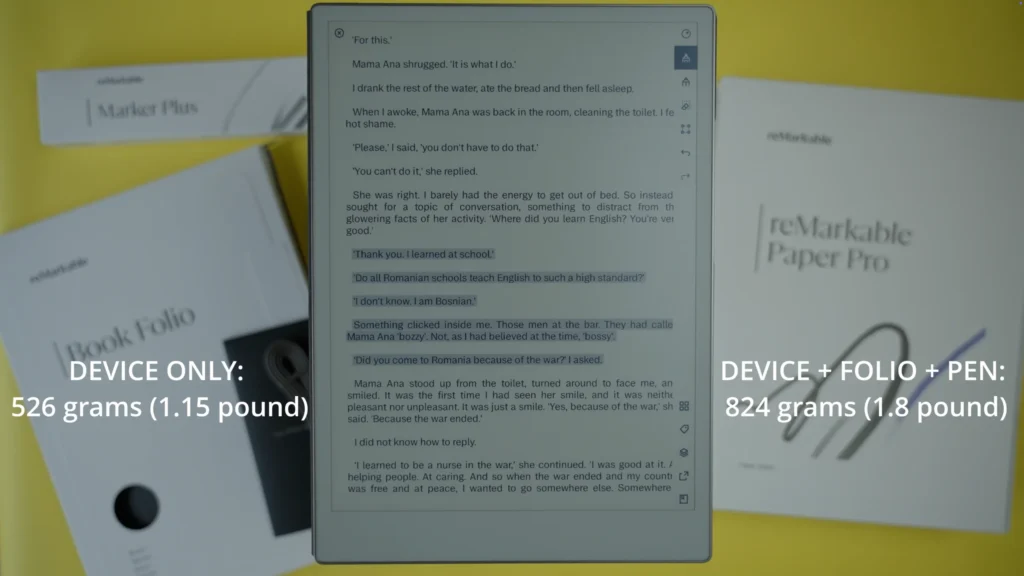
Weight differences with different accessories.
There are also five magnetic pin connectors on the back, designed to snap onto the optional keyboard Folio, giving you a laptop-like productivity boost if you need to do more typing. It’s a smart expansion option that keeps the device slim and modular.
Another standout is the elegant ridge along one side, adding both grip and a touch of design flair. In terms of functionality, the power button is located on top, while the USB-C port for charging and data sits at the bottom. The stylus attaches magnetically on the side and charges wirelessly when docked—a really smooth integration.

Power button located at the top left corner of the device. Notice the detailed engraving on the sides
When paired with the leather Folio, the entire setup looks sleek and professional. It’s the kind of device you’ll feel confident pulling out in a client meeting or a coffee shop.
That said, there’s one small design quirk: there are no LED indicators to show whether the device is charging when the screen is off or the Folio is closed. You have to wake the device to check the battery status, which feels like a minor oversight in an otherwise refined product.
Still, for everyday use, the build quality is excellent. It feels durable, looks stylish, and offers a satisfying tactile experience.
🔷 Display
The 11.8-inch Canvas Color display is one of the most distinctive features of the Paper Pro. With a resolution of 2160 x 1620 (that’s 229 pixels per inch), it strikes a balance between clarity and a natural, paper-like aesthetic.
While you won’t find the same vibrant colors as an LED screen, this device supports over 20,000 colors with subtle, soft tones that complement handwriting, sketches, and annotations beautifully. Rather than mimicking a tablet, it embraces a gentler visual style that enhances focus.
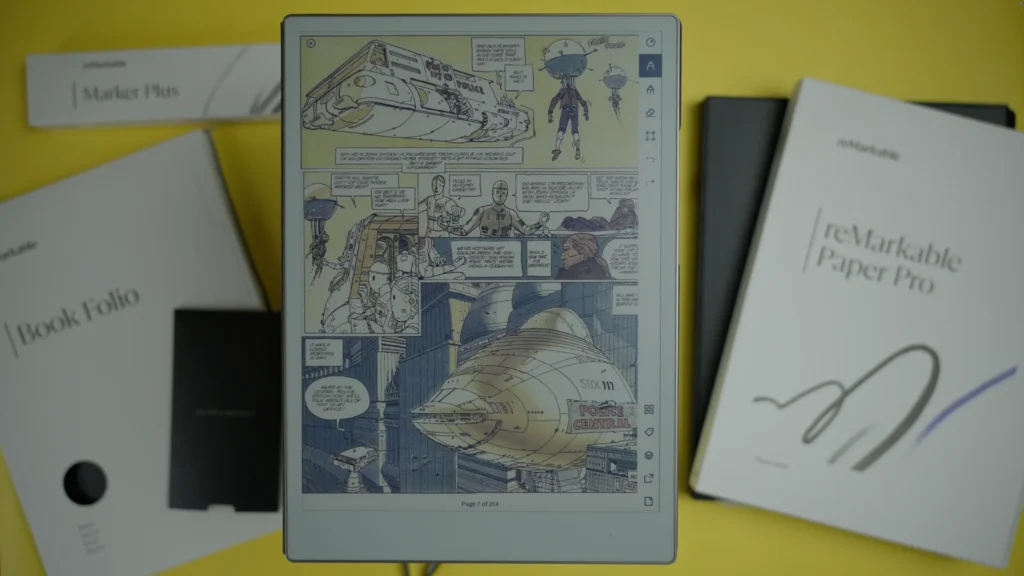
As with e-ink technology, the colors are washed out and gentle. Don’t expect iPad experience.
However, in low light, especially when using the built-in front light, color reproduction can take a hit. Greens may appear nearly black, and yellows can become overly saturated, which affects the reading experience in darker settings. It’s not a dealbreaker, but something to consider if you often work at night.
Writing in color also introduces a slight screen refresh effect—a flicker typical of e-ink technology—as your strokes are rendered. Interestingly, this doesn’t happen when writing in black ink, so it’s a non-issue if you prefer monochrome notes.
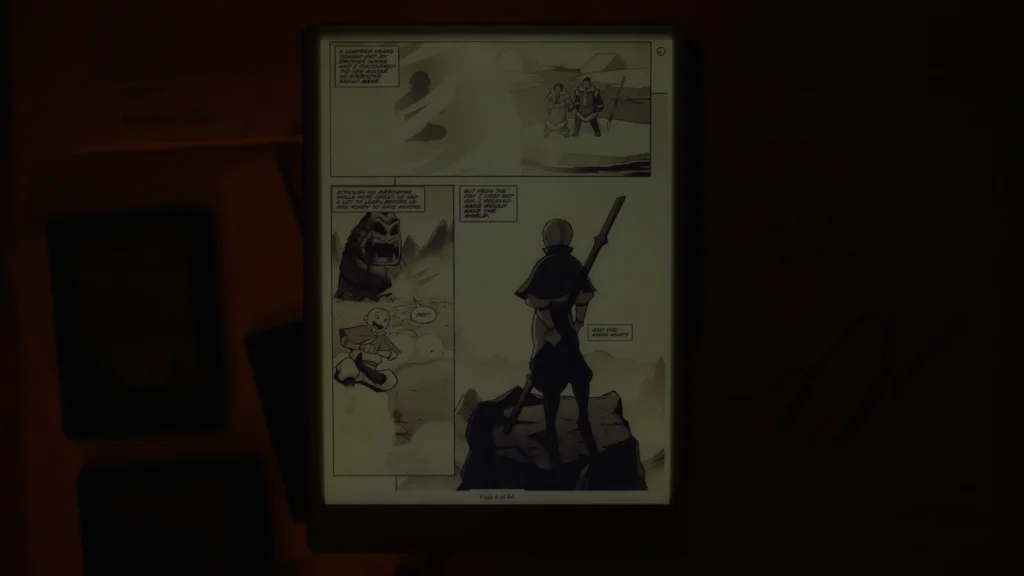
Front light of reMarkable Paper Pro [UPDATE: new 3.19 update provides Extra Bright feature to further increase the brightness)
The glass screen surface feels great under the stylus—smooth, with just the right amount of resistance. There is some glare, but reMarkable claims it has 15% less glare compared to previous models, and in practice, it’s perfectly usable under most lighting conditions.
One feature I particularly appreciate is the ability to write all the way to the edge of the screen, which is ideal for sketching or writing long notes without feeling boxed in.
Still, the 229 PPI resolution isn’t the sharpest on the market. If you’re used to 300 PPI e-readers, you may notice a slight pixelation when viewing fine details. For most users, though, it’s more than good enough for writing, sketching, and reading PDFs.
🔷 Marker / Stylus
The reMarkable Marker comes in two versions: the standard Marker and the Marker Plus. Functionally, they’re nearly identical, but the Marker Plus includes two notable upgrades—a built-in eraser and a textured finish for a better grip. It also comes in black, giving it a more premium look. Both versions have the same 60mAh battery, so performance is essentially the same across the board.
The extra cost for the Marker Plus—around 50 euros or 50 dollars more—really comes down to the convenience of the eraser and the aesthetic. Personally, I’ve found the standard Marker to be more than enough, especially since the writing experience and tip quality are identical. Unless you frequently make edits or prefer the look and feel of the textured grip, the upgrade isn’t essential.
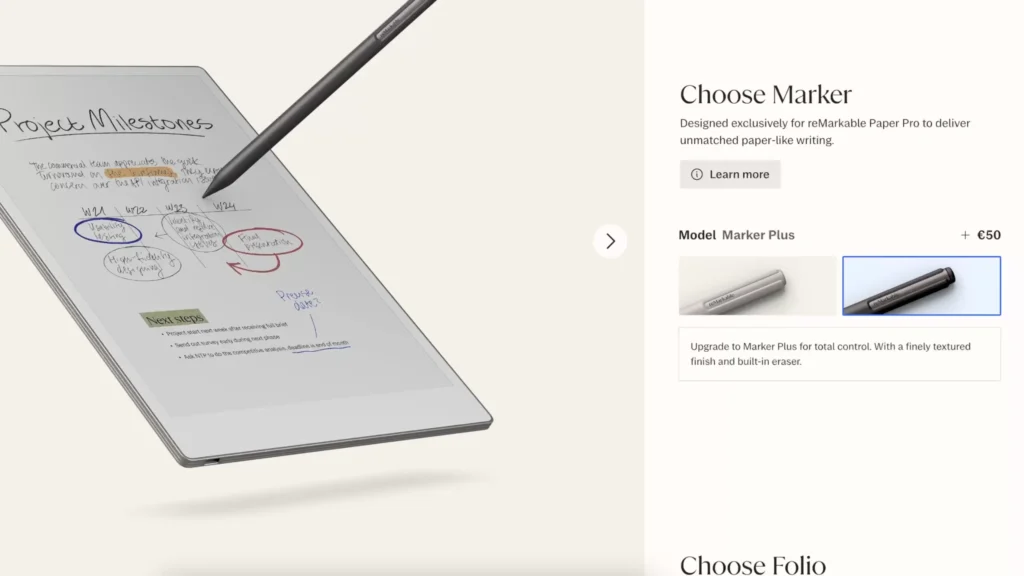
Premium stylus comes with 50$ / 50€ bump over the standard marker.
One of the best parts of the Marker design is its simplicity. There are no buttons, nothing to accidentally press—it just works. It feels comfortable in the hand and offers a satisfying writing experience right out of the box.
Charging is handled wirelessly, and the pen magnetically attaches to the side of the device. Just make sure you attach it with the tip facing down—that’s the only way it charges properly. If you attach it with the tip facing up, the magnet feels weaker and the battery won’t charge, which can easily catch you off guard if you’re not paying attention.
🔷 Interface
The interface on the reMarkable Paper Pro is one of its strongest features. It’s minimalist, clean, and incredibly intuitive, allowing you to get started within minutes—even if you’re new to e-ink devices.
The home screen displays all your files and folders, and you can easily filter by notebooks, PDFs, or EPUBs. Organization is straightforward—you can favourite documents, add tags, and search through your library without any unnecessary clutter.
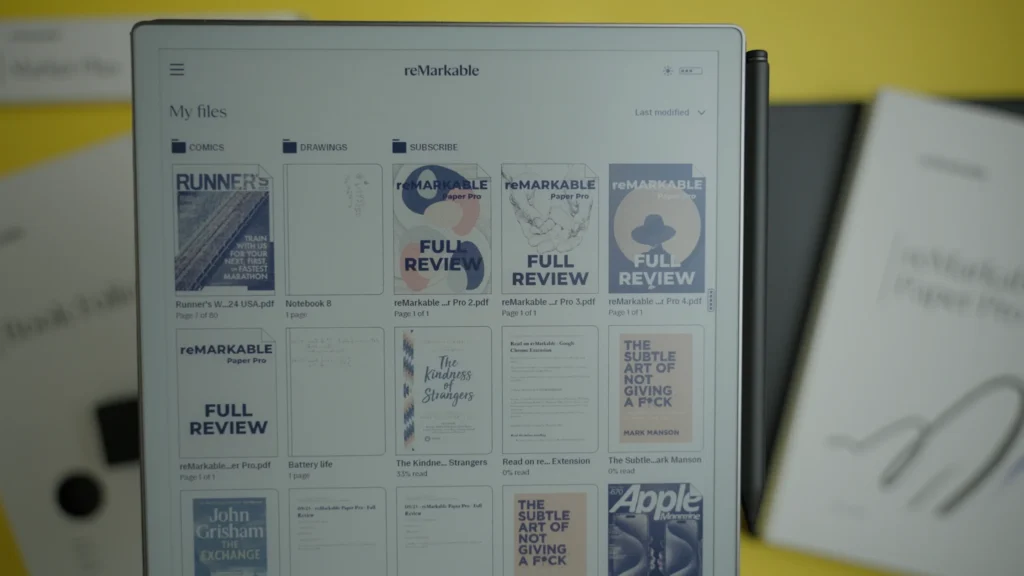
RPP interface is very easy to work with and doesn’t require extensive learning.
There’s no app store, no email, no social media, and no built-in bookstore. And honestly? That’s kind of the point. reMarkable designed this device to be distraction-free, and the interface reflects that philosophy perfectly. Coming from more feature-packed tablets, I initially caught myself looking for extra tools or settings—but over time, I really came to appreciate the focus it provides.
Everything you need is there—and nothing you don’t. If you’re someone who wants a dedicated device for reading, writing, and thinking, this interface nails it.
🔷 Features
Let’s talk about features. One of the most impressive ones is the screen share function. You can mirror your reMarkable’s screen onto your laptop or tablet, which is incredibly useful for presentations, teaching, or even Zoom calls. I tested it out, and honestly, the setup was surprisingly quick. Once connected, everything I wrote showed up in real time, with no noticeable lag. It’s one of those features you don’t think you’ll use much—until you do, and then you can’t imagine not having it.
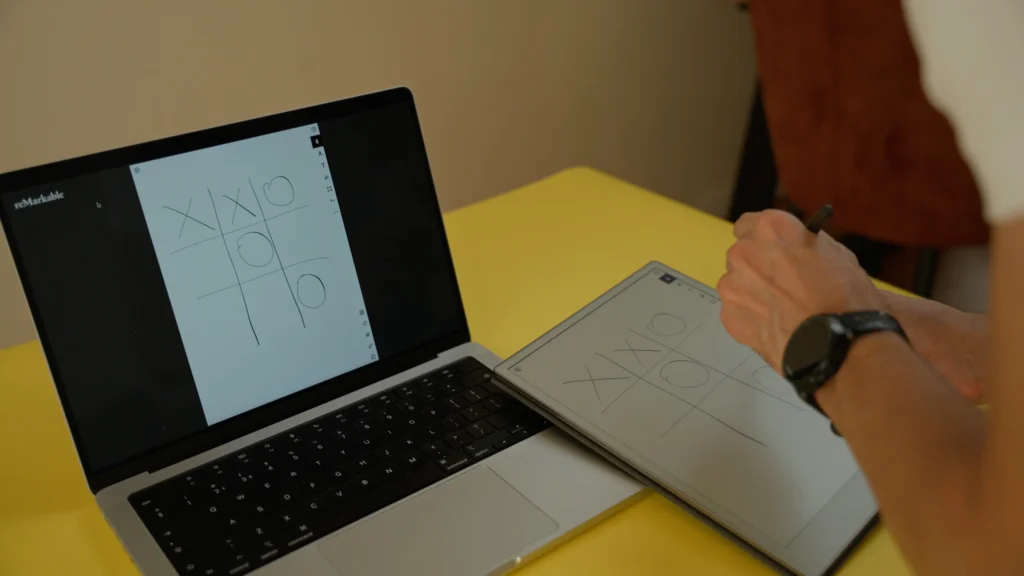
Screen sharing works very well. The update happens in real-life.
Another big addition is the reading light, which wasn’t available on the reMarkable 2. While it’s a welcome feature, I have to say it’s not as bright as I hoped. Even on the maximum brightness setting, the light feels subtle and natural, but maybe a bit too subtle. Compared to devices like the Kindle Paperwhite or Kobo Libra Colour, this one falls short in low-light environments. Personally, I found myself using it at full brightness all the time—any lower and it just felt too dim, especially at night. Maybe it’s just me, but as someone who wears glasses, I definitely wish it was stronger.
The device also supports cloud integration with Google Drive, Dropbox, and OneDrive, which is super handy. You can easily import PDFs or other documents, and export your notes or sketches directly back into the cloud. It’s a big help for those of us who work across devices—you can sketch something out on the reMarkable and pick it up later on your laptop without any hassle.
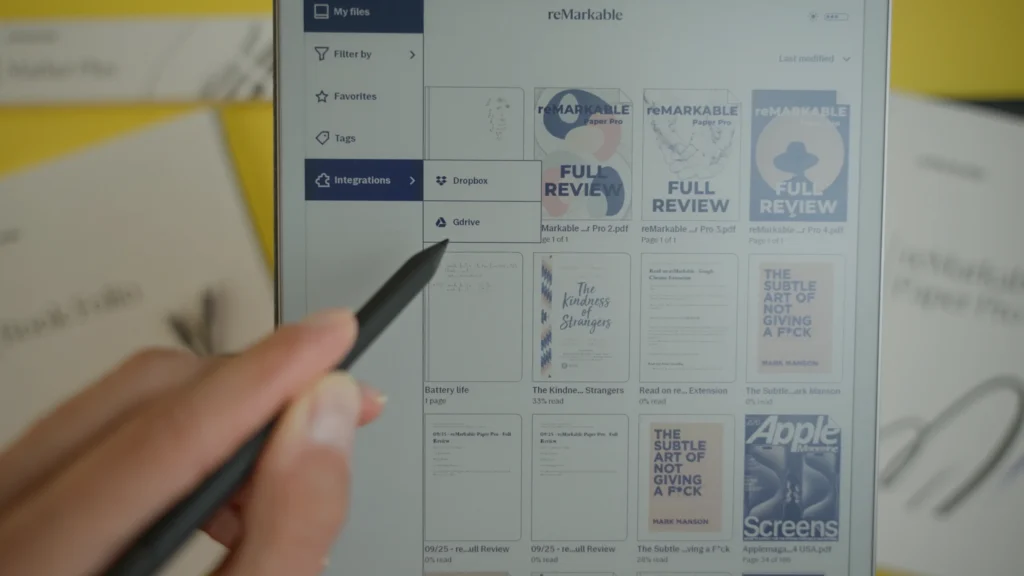
RPP allows for cloud integration: GDrive, Dropbox, and OneDrive.
And I have to mention the gesture controls—they make the whole experience more fluid. Tap with two fingers to undo, or three fingers to redo, and swipe with two fingers from the edge to pull out a blank space for quick notes. Once you get the hang of them, these gestures really improve the flow of using the device. I found myself relying on them a lot more than I expected.
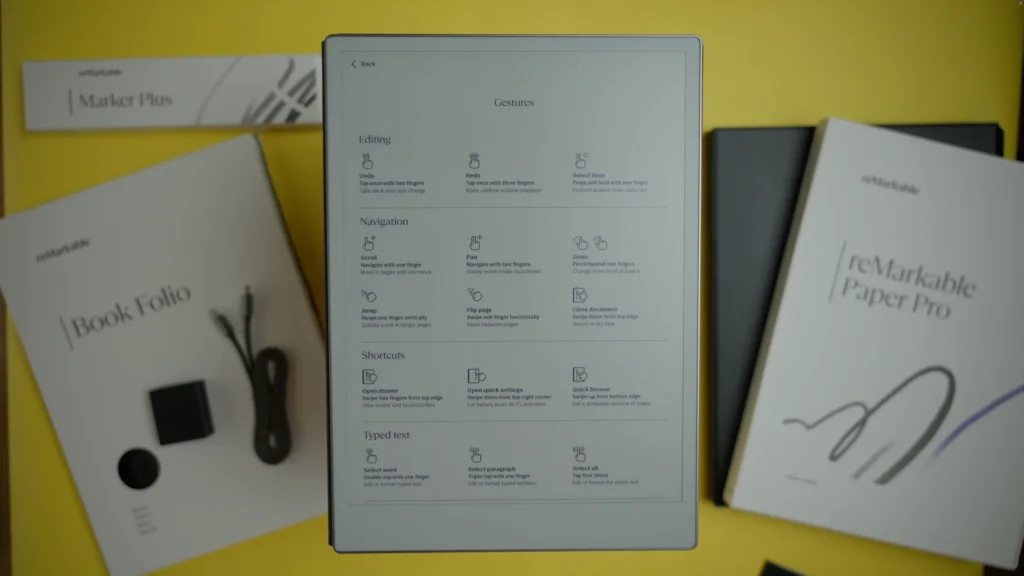
Hand gestures allow for seamless experience with Paper Pro
🔷 Writing Experience
When it comes to actually writing or drawing on the reMarkable, this is where it really shines. You’ve got nine different writing tools: ballpoint pen, fineliner, highlighter, pencil, mechanical pencil, calligraphy pen (my personal favorite), marker, shader, and paintbrush. Each one has its own texture and stroke style, so you can really tailor the experience to your own preferences.
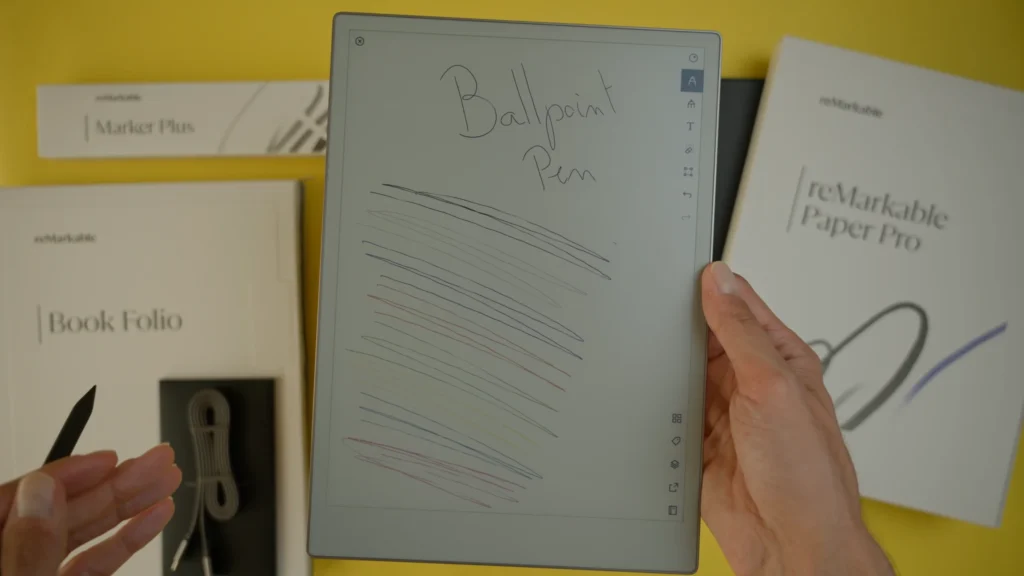
Paper Pro comes with 9 different writing styles.
For color options, the highlighter offers six colors, while the rest of the tools give you a choice of nine: black, gray, white, blue, red, green, yellow, cyan, and magenta. It’s not as vibrant as a tablet, but the subtle tones fit the overall paper-like aesthetic really well.
What really stood out to me was the sound and feel of writing—it mimics heavy paper, which makes it oddly satisfying. When you write in black, there’s no refresh, so the flow feels completely natural. There’s a slight screen refresh when using color, but it’s not distracting and feels expected for an e-ink device.

Writing with color creates additional refresh/flicker on the screen.
Whether you’re taking notes, sketching, or even just doodling, the writing experience here is smooth, realistic, and really enjoyable. It’s definitely one of the reasons why people fall in love with this device.
🔷 Reading Experience
Reading EPUB books on this device is a bit of a mixed bag. On the plus side, the large screen is great—it fits more text per page, so you’re not constantly swiping. But on the downside, it’s not the lightest device, and I found it uncomfortable to hold in one hand for long sessions. A stand or a folio really helps if you’re planning to read for a while.
You can customize your reading setup—things like font size, margins, and font type—but there’s a noticeable lag when making those adjustments. It takes a couple of seconds for changes to kick in, which interrupts the flow a bit.
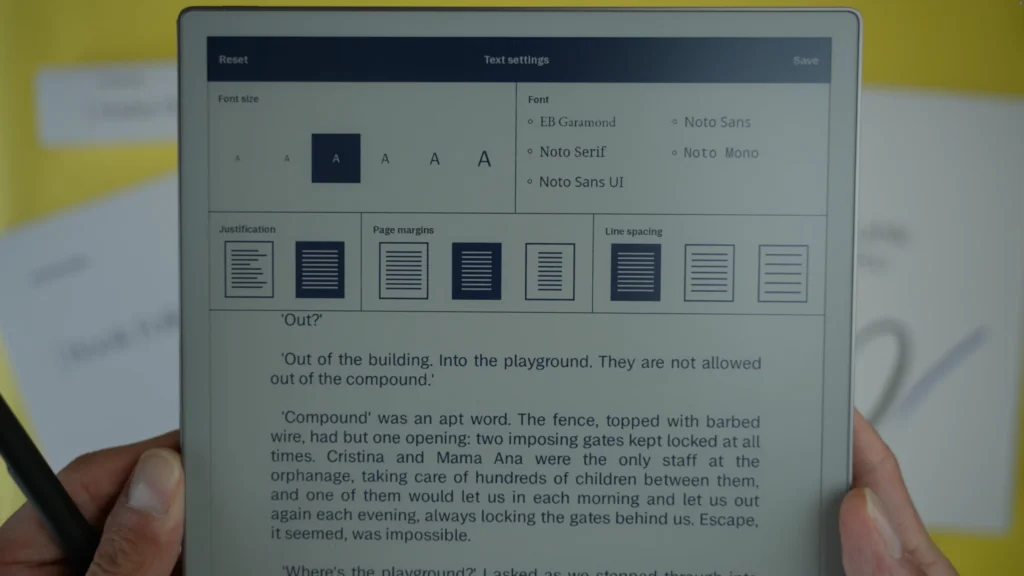
Text formatting options when reading EPUB books
There are also a few key features missing, especially if you’re used to traditional e-readers. There’s no landscape mode, no built-in dictionary or Wikipedia integration, and while you can highlight and add notes, the notes show up as separate pages instead of being directly tied to the highlighted text. You also don’t get that handy reading time estimate that some other readers provide, which I personally like to have.
That said, PDF reading is a much better experience. Pages load fast, the text is sharp, and the large screen makes it easy to read even dense documents. I also tried out comics and magazines, both in black and white and color, and had a great time. While you can spot some pixels if you look closely, the overall readability is solid, and the colors look surprisingly good for an e-ink screen.
🔷 Performance
Performance-wise, the reMarkable holds up really well. Note-taking, especially in black, feels incredibly close to real paper. There’s no lag, and it just flows. Writing in color does introduce a bit of a refresh after each stroke, but honestly, it’s subtle enough that I got used to it quickly.
Typing on the on-screen keyboard is also smooth. It’s obviously not as fast as using a tablet or a laptop, but it doesn’t feel sluggish. Navigation across the interface is generally quick and responsive. There is some screen refreshing when switching menus, but it’s not distracting and definitely doesn’t get in the way.
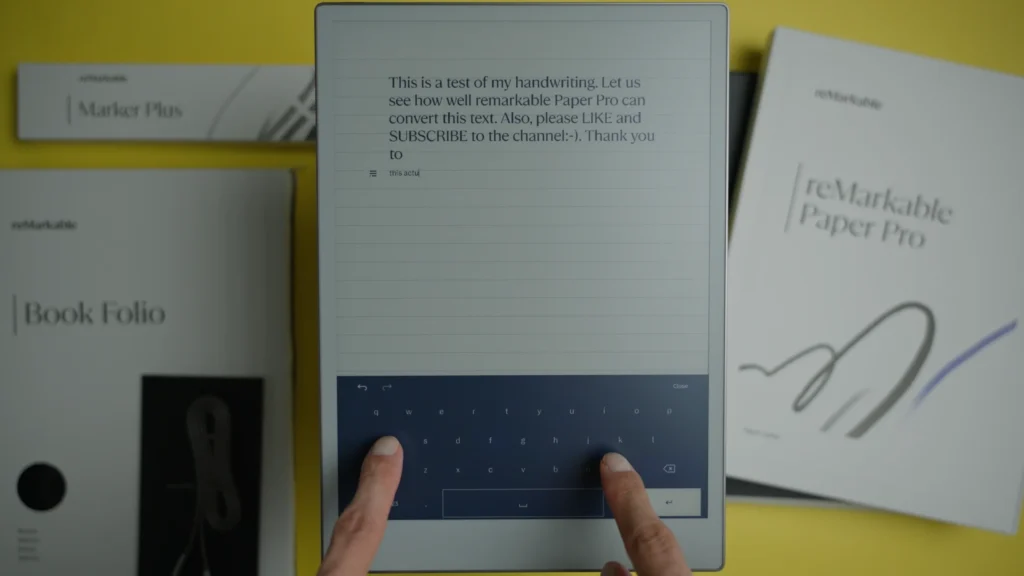
Screen keyboard comes handy but isn’t as responsive as I’d like.
When reading EPUBs, page turns are snappy—actually faster than on the Kobo Libra Colour, and comparable to the Kindle Paperwhite. And considering that the screen is much bigger, it’s impressive how well it handles the refresh speed.
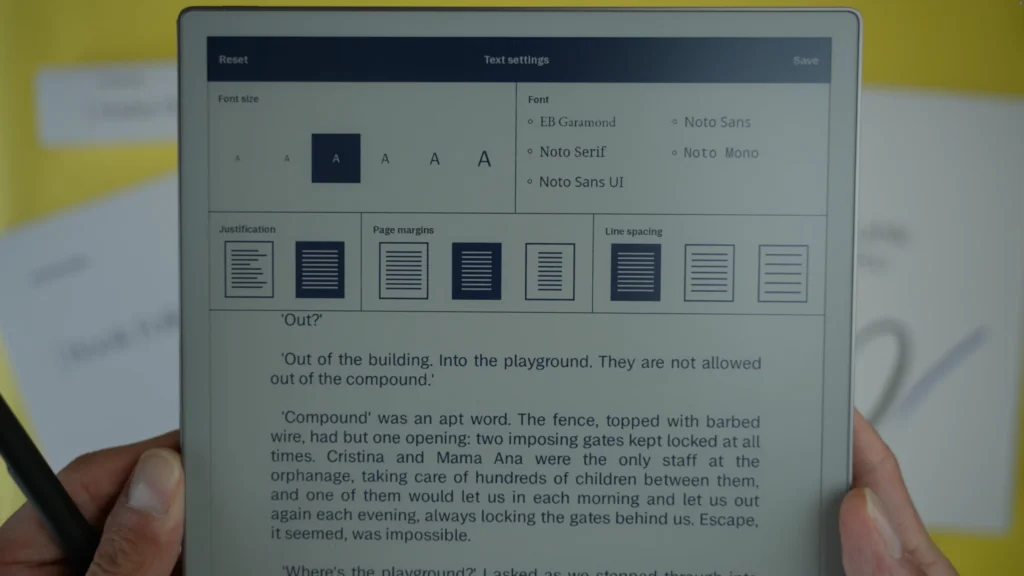
Text formatting options when reading EPUB books
Where the device really shines is with PDFs. Pages load very quickly, and the color vibrancy is noticeably better than what I saw on the Kobo Libra Colour. Whether you’re flipping through technical documents or reading a colorful magazine, the overall speed and clarity make it a strong performer in this area.
🔷 Importing Files
There are several convenient ways to get files onto the device. The easiest is through the reMarkable desktop or mobile app—just drag and drop your PDFs or EPUBs, and they sync to the device in seconds. You can also use a web browser to log into your reMarkable account and drag files there. Just keep in mind the 100MB file size limit for browser transfers.
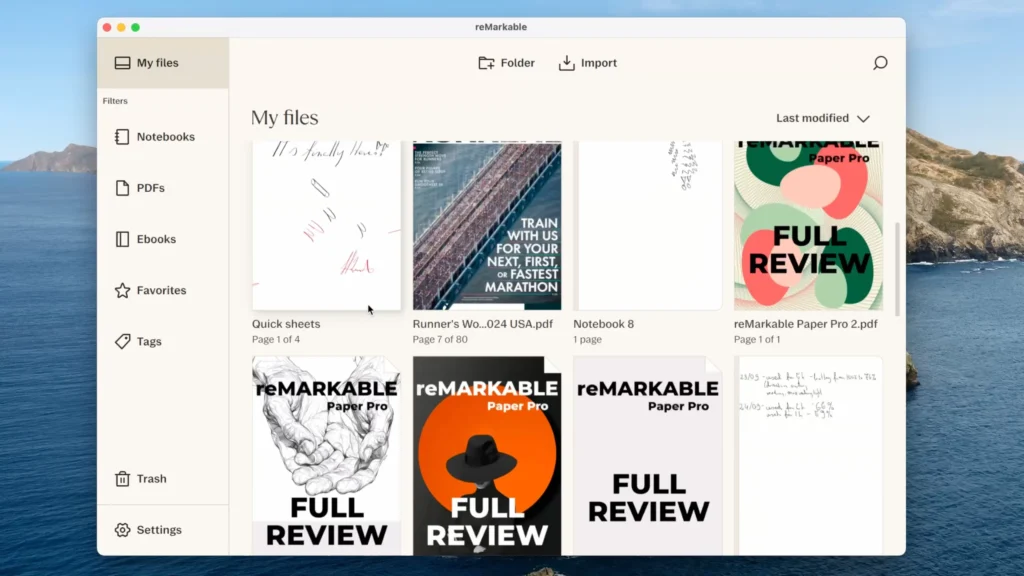
reMarkable App on Mac works well and allows for quick import
Another great option is using Dropbox, Google Drive, or OneDrive. These integrations work smoothly, and for me, it’s actually been the most reliable and preferred method, especially for syncing documents I’m actively working on. After that, I’d say the desktop app is a close second.
If you prefer a direct approach, you can connect the device to your PC or Windows machine. It doesn’t show up as an external drive, though—you’ll need to enter the IP address from your device settings into a browser. It’s not the most conventional method, but it does work.
There’s also a Chrome extension that lets you send web articles straight to your reMarkable. You can choose between a simplified text view or a PDF format, and in my testing, it’s been reliable once paired with the account.
🔷 Account & Subscription
To unlock core features like screen sharing and handwriting-to-text conversion, you’ll need to register a reMarkable account. The setup process is straightforward, and pairing your device takes just a few minutes.
A big part of the ecosystem is the Connect subscription. You get the first 100 days free, and after that it’s €3 or $3 per month, which works out to 36 per year. With Connect, all your notes get cloud backup, and you can access them across devices.
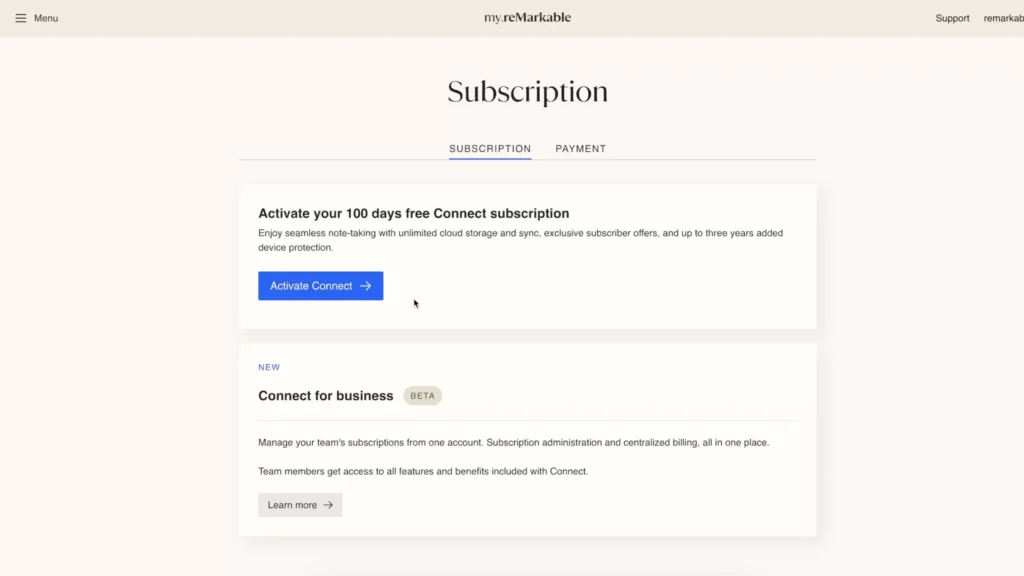
You get 100 days of free Connect subscription.
Without Connect, syncing only works for the first 50 days. After that, it stops. That said, you still keep access to a bunch of useful features: Google Drive, Dropbox, OneDrive, handwriting conversion, screen sharing, and Send to Email all still work without the subscription.
Connect also comes with a few extras, like a Protection Plan that extends the warranty from 1 to 3 years, and exclusive offers in the webshop, including discounts on accessories.
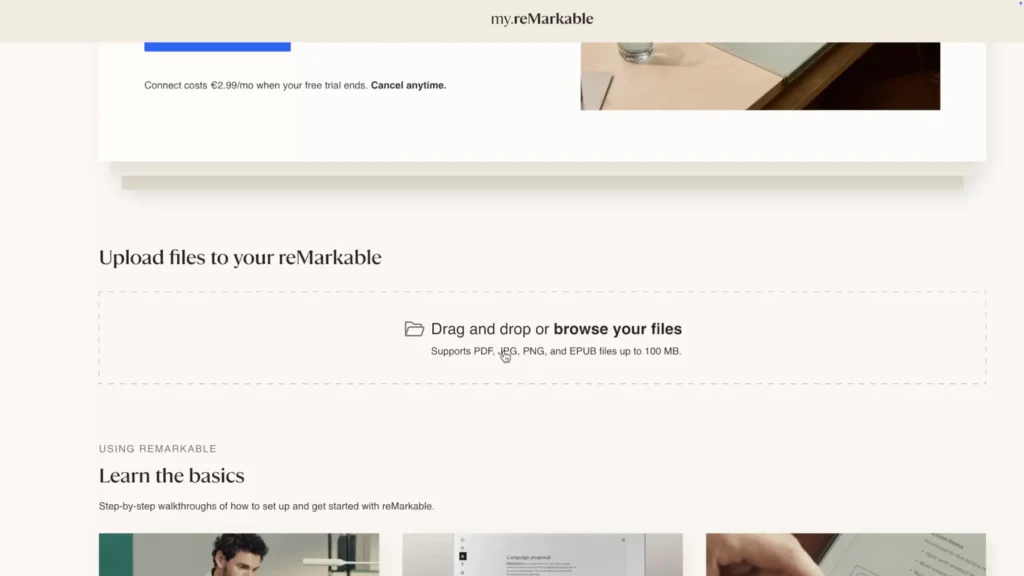
My.remarkable website allows for quick drag&drop of documents, which is pretty handy.
But to be honest, I’m still not convinced by the subscription model. I don’t like paying for basic syncing, especially when other brands offer it for free. Personally, I avoid subscriptions like the plague. I think reMarkable should offer free syncing up to 5–10 GB, and then have optional plans for unlimited storage or extended protection. For new buyers, this subscription could be a dealbreaker, and for current users, it raises some concerns about the future.
🔷 Pricing
The reMarkable Paper Pro currently sells for $579 or €649, placing it in the premium range. If you’re adding accessories, the costs climb quickly. The standard book folio adds $89 or €99, the premium leather folio is $179 or €199, and the most expensive option—the Type Folio with a full keyboard—comes in at $229 or €249.
In my case, I went for the device, the brown leather folio, and the Marker Plus, and I ended up paying $946 or €849. That’s a hefty investment. And while I do enjoy using it, I recognize this won’t be the right fit for everyone—there are plenty of strong alternatives in the same price bracket.
🔷 Conclusions & My Final Thoughts
After spending some time with the reMarkable Paper Pro, I can say it’s definitely a unique device—one that offers a focused, distraction-free workspace for people who value deep work. The writing experience is excellent, especially with the different pen types. That near-paper-like feel is honestly one of the most satisfying parts of using this device.
The large screen, the minimalist interface, and the ability to annotate PDFs make it a great tool for both work and creativity. It’s clear that this device isn’t trying to do everything—it’s trying to do a few things really well.
That said, there are a few things I wish were different. The lack of email support means I still need my phone or laptop for some tasks, which could be a dealbreaker for some. The subscription model isn’t my favourite either—while features like cloud syncing are useful, I think they’d be far more appealing without that ongoing cost.
And as an e-reader, it’s missing a few basics: no landscape mode, no dictionary lookup, and font changes are slower than expected. These might seem minor, but for avid readers, they can make a difference.
All in all, I love the distraction-free environment and the tactile writing experience. But if you need more flexibility, or you’re watching your budget, there are probably better all-round options out there. Still, if you’re someone who really values a tool designed purely for focus, the reMarkable Paper Pro could be exactly what you’re looking for.
So now I’m curious—what do you think? Would you consider using this device, or do you prefer something more feature-packed? Let me know in the comments! Until next time—happy reading and writing!
