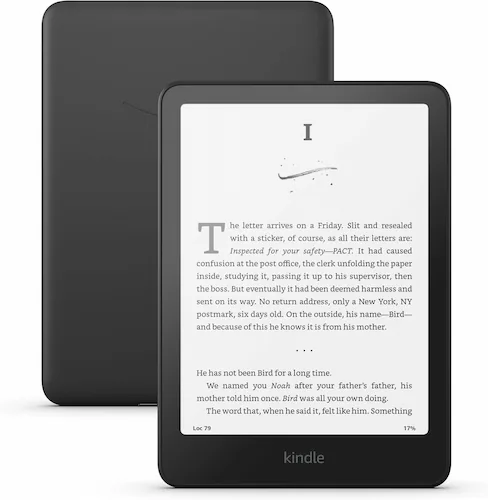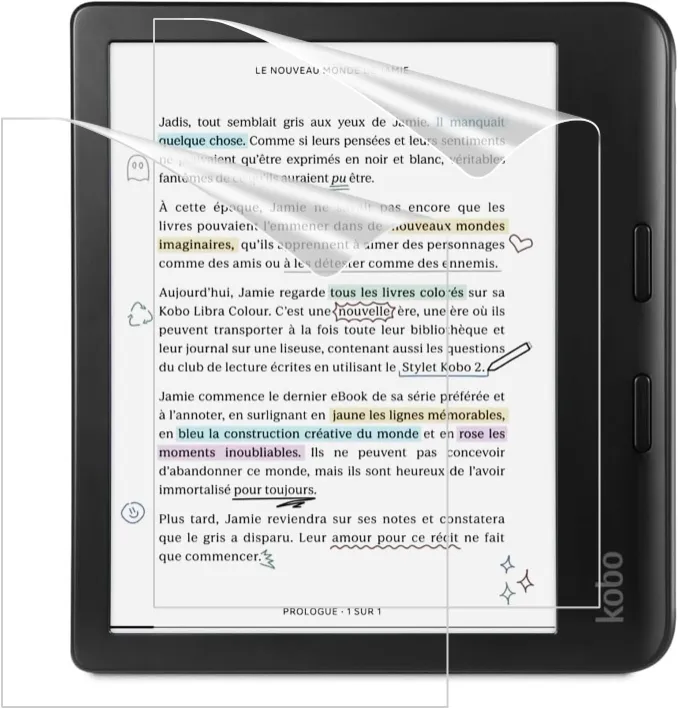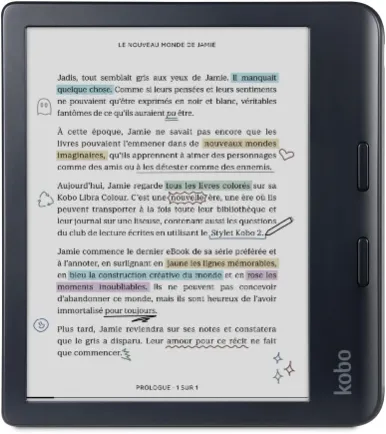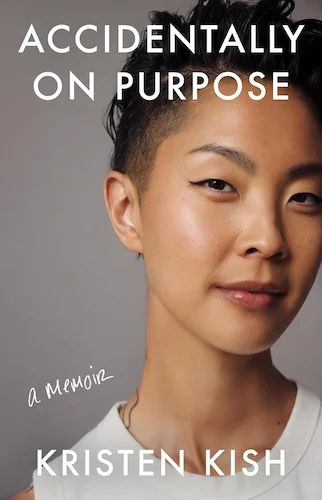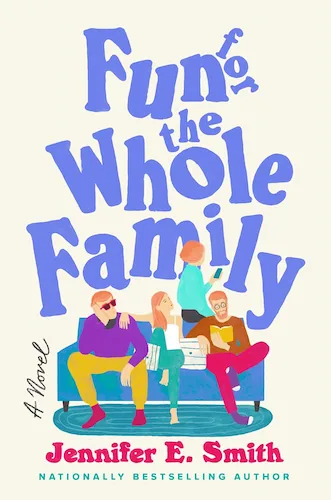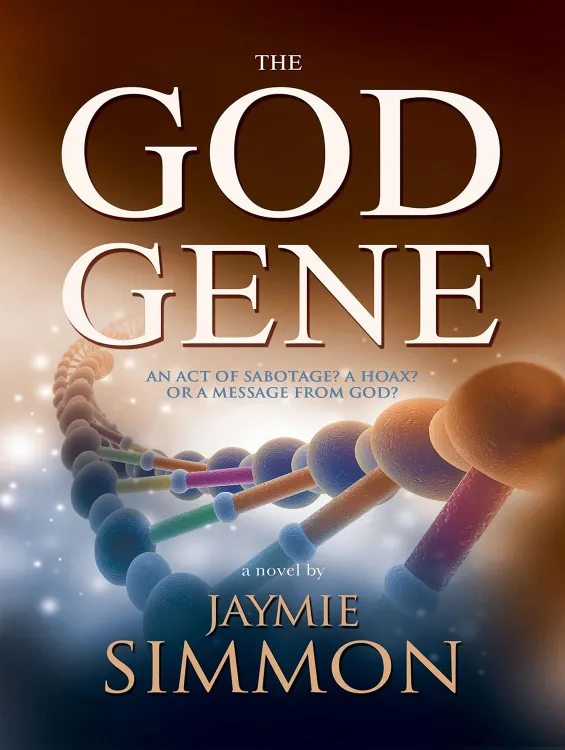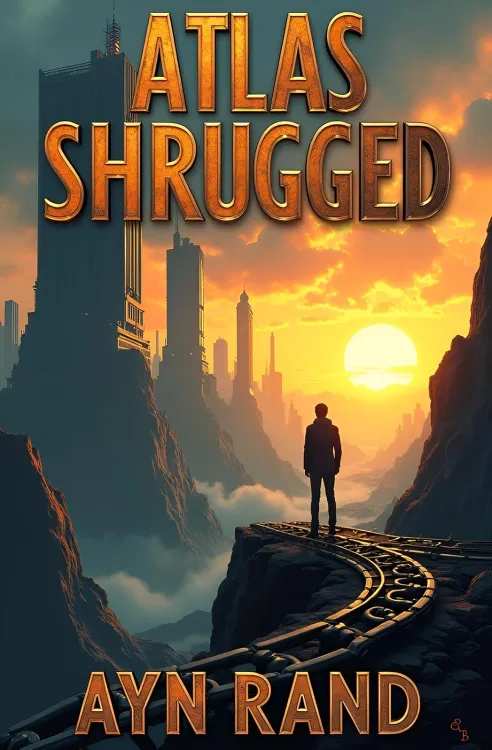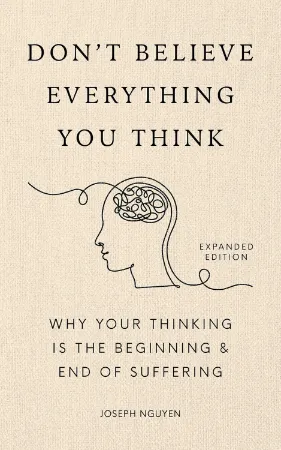BOOX Note Air 4C In-Depth Review – E-Ink Tablet That Does It All?
BOOX Note Air 4C In-Depth Review – E-Ink Tablet That Does It All?
7 minutes read time.
THIS VIDEO COVERS IT!
ARTICLE
Today, I might just have the e-ink device that could tick every box on your wishlist. Say hello to the Boox Note Air4 C. This thing packs so many features, it’s almost overwhelming—in the best way possible!
In this article, I’ll walk you through the build quality and design, how the display works, and even compare it to the reMarkable Paper Pro. We’ll also cover the tech specs, pen latency, and what it feels like to write on this thing. And don’t worry—I’ll highlight the standout features and, of course, talk about pricing too. Let’s dive right in!
Build Quality & Design
First off, this device feels premium. The back is entirely made of metal, and the curved sides flow seamlessly into the front glass display, giving it a sleek and modern look. The display itself comes with a preinstalled screen protector. And here’s the kicker: it’s not meant to be removed unless it gets scratched! I checked with Boox support, and they confirmed this.
At just 5.8 mm thick and weighing 440 grams, or about 14.8 ounces, it’s super light and easy to hold for hours. The wide bezel on the left side isn’t just for style—it’s also veryergonomic. That extra space gives your thumb a comfy spot to rest, making it perfect for reading or writing one-handed.
Now, let’s check out the buttons and ports. At the top, you’ve got a power button that doubles as a fingerprint reader. No more typing in PINs constantly—it’s quick and secure. Plus, the button is flat and recessed, so no accidental presses. There’s also a tiny LED next to it that lights up during charging—nice little touch.
The right and bottom sides are clean, but the left side is where all the action is. You’ll find dual speakers, a microphone, a USB-C port for charging, and even a microSD card slot. Yes, you heard that right—this device supports up to 2TB of additional storage, which is incredible for an e-ink tablet. On the right side, there’s a magnetic strip to hold your stylus.
Speaking of the stylus, let’s dive into that. While it’s well-built, I have to say it feels a bit hollow and lightweight compared to what you’d expect from such a premium device. The rubbery cap on top also feels out of place next to the sleek design of the tablet itself. And here’s a bit of a downside: the marker doesn’t have an eraser, so you’ll need to rely on AI gestures or eraser tools in the notebook app. Plus, the Boox doesn’t include extra nibs unless you buy a bundle, so keep that in mind.
But here’s the silver lining—Boox offers a premium stylus, the Magnetic Pen2 Pro. It comes with an eraser and skips the plastic cap altogether, giving you a design that matches the device’s premium vibe. Honestly, this is the stylus I think should come with the device by default, but it seems e-reader brands like to give you pen options.
Display
Let’s dive into the display, which is one of the standout features of the Boox Note Air4 C.
This device boasts a 10.3-inch Kaleido 3 Carta 1200 color display, capable of showing about 4,100 colors alongside 16 levels of grayscale. Depending on the mode, you’re working with two resolutions: 2480 x 1860 at 300 PPI for black-and-white and 1240 x 930 at 150 PPI for color. If you’re curious about the tech behind Kaleido 3 and how it stacks up against reMarkable’s Gallery 3, I’ve explained it in detail in my previous video—I’ll link it at the end.
What makes the colors so exciting here is the level of control. You get three modes: Normal, Vivid, and Custom. In Custom, you can tweak settings like dark color enhancement, vividness, and brightness. This is a fantastic feature because it lets you adjust the screen based on what you’re viewing. For example, comics might look better with higher contrast and deeper blacks, while documents could benefit from softer colors and less contrast. I personally love having that flexibility.
Now, while the colors are vibrant and enjoyable, there’s a trade-off. When switching between refresh modes, you might notice a slight drop in color quality and the appearance of artifacts. It’s not a dealbreaker—it’s the price you pay for fast refresh rates and minimal screen refreshes. Overall, the colors remind me of reading a color newspaper.
Speaking of refresh options, the Air4 C has customizable refresh modes, thanks to BOOX Super Refresh (BSR) technology. This tech, introduced in 2022, balances refresh performance with image quality. You can pick from: HD for sharp visuals, Balanced, Fast, and Ultrafast, which works for videos but sacrifices some quality and introduces ghosting.
What’s neat is that you can assign a refresh mode to specific apps, so you don’t have to manually switch modes all the time.
Now, let’s answer the question: Can you watch videos on this thing? The short answer is yes, but it’s not the most comfortable experience. There’s noticeable flickering, and the battery takes a hit. Still, it’s manageable if you’re in a pinch, and honestly, I haven’t seen another e-ink device handle video playback as well as the Air4 C. Boox deserves credit for this.
Another important feature is the frontlight and warm light, which are essential here. Without the frontlight, the Kaleido 3 screen is very dark, especially compared to devices like the reMarkable’s Gallery 3 or even a Kindle. In bright environments, you can get by without it, but I often find myself keeping the backlight at half or even three-quarters brightness for a comfortable reading experience.
To illustrate this, I’ve recorded a few shots. Here’s the Boox and reMarkable side by side with no backlight, only lit by video lights in the room. Now, here they are with the backlight on max. Notice the difference? In another shot, you can see both devices near a window on an overcast day—first with no backlight and then with it on. Finally, I walked around the house with the Boox: without backlight, the screen quickly becomes unreadable as I move away from the source of light coming from the window. With the backlight at almost max, it’s perfectly usable even in dim areas.
I know Kaleido 3 isn’t everyone’s favorite because of how dark it is without backlight, and I totally get that. But here’s the trade-off: you get amazing refresh rates and vibrant colors. It really comes down to what’s more important to you—brightness or functionality. It’s a matter of priorities and your specific needs.
Tech Specs
Let’s talk tech specs because the Boox Note Air4 C packs some serious hardware and features.
At its core, the device runs on an octa-core CPU with 6GB of RAM, making it more than capable of handling multitasking and demanding apps. For storage, you get 64GB, but keep in mind that about 37GB is really usable—the rest is taken up by the OS. If that’s not enough, there’s a microSD slot that lets you expand up to 2TB. That’s a ton of storage for books, notes, and even multimedia.
In terms of touch, it supports both BOOX stylus touch, with 4,096 levels of pressure sensitivity, and capacitive touch for smooth navigation.
For connectivity, you have Wi-Fi and Bluetooth 5.1, so staying connected is a breeze. The device also comes with a frontlight with CTM—that’s Color Temperature Management—so you can switch between warm and cool lighting for the perfect reading experience.
Other features include a G-sensor for auto-rotation, which is handy when switching between portrait and landscape, and a 3,700mAh battery, which gives decent usage time considering the power-packed features.
Now, let’s talk about the operating system. The Boox Note Air4 C runs on Android 13, which means you can install third-party apps. I’ve tried apps like Kindle and Office, and they worked flawlessly—no lag or issues whatsoever.
The device also supports an impressive range of file formats, from EPUBS and MOBIs for eBooks to CBZ and CBR for comics, DOC and PPT files for productivity, and even image and audio formats like JPG and MP3. I’ve put a full list of supported formats on the screen for you.
With these specs, the Air4 C feels more like a full-fledged tablet designed for reading and note-taking, rather than just an e-ink device. It’s versatile, powerful, and ready to handle pretty much anything you throw at it.
User Interface & Ease of Use
Now, onto the user interface and how easy the Boox Note Air4 C is to use.
When you first land on the home screen, you’ll immediately notice just how much this device can do. The top section is dedicated to quick access for your Book Library and Notes, which is super handy since those are the most-used features. The bottom section is where your installed apps live, and you can fully customize their layout to suit your workflow.
In the Library, you can browse your stored books and even connect to cloud storage options like Dropbox, Evernote, Google Drive, OneDrive, and more. What’s really cool is that the device allows for automatic syncing of your notes, PDFs, and books back to your cloud services like Google Drive or Evernote. This is a huge win compared to something like the reMarkable, where syncing has to be done manually and they don’t even cover as many platforms as Boox Note does.
The navigation bar at the bottom feels very familiar if you’ve used an Android device before. You’ve got the typical buttons to go back, return to the home screen, or view background apps. Plus, you can use it to quickly switch between color modes and refresh modes without digging through settings.
If you swipe down from the top right edge, you’ll open the Control Center, which is packed with useful settings and features. From here, you can manage Wi-Fi and Bluetooth, toggle auto-rotation, start a quick note, enable split-screen mode, which I’ll talk about later, screen record, adjust speaker volume, and control the frontlight and warmth levels. It’s all right there, making it super convenient to tweak settings on the go.
For those who like to keep things organized, you can also personalize your home screen with custom widgets. This lets you see the most important updates, like messages or tasks, without having to open any apps. It’s a small touch, but it makes the device feel even more user-friendly.
Overall, the interface strikes a great balance between being powerful and easy to navigate, making the Boox Note Air4 C a solid choice for both beginners and power users alike.
Pen Latency & Writing Feel
One of you asked about pen latency and how the writing experience compares to the reMarkable, so here’s my take on it.
I’ve had the chance to use both the reMarkable Paper Pro and the Boox Note Air4 C, and while I don’t have any measuring tools to provide exact data, I can confidently say that both devices perform exceptionally well in terms of latency. I tested them back-to-back, and with the naked eye, I couldn’t spot any significant difference. Writing on both feels smooth and responsive, with no noticeable lag.
That said, there is one key distinction: the reMarkable does show a slight refresh when you’re using colors, whereas the Boox handles color writing without any such refresh. This might be something to consider depending on how often you use color in your notes.
When it comes to the overall writing feel, both devices deliver a natural and comfortable experience, whether you’re writing quickly or slowly. However, if I had to choose the one that feels closest to real paper, I’d give the edge to the reMarkable Paper Pro. It just has that subtle texture that mimics the sensation of writing on paper a bit more closely, which also happens to be my personal preference.
That being said, writing feel is highly subjective, so you might find your own favorite if you try both. Either way, both devices offer an excellent writing experience, and I think you’ll be satisfied regardless of which one you pick.
Features
The Boox Note Air4 C is loaded with features, so I’ll focus on the ones that I found the most useful and that could potentially be game-changers for anyone looking to purchase an e-ink device.
One standout feature is split-screen mode, which I really enjoy. It’s incredibly handy for multitasking—copying text from a book into a notebook, adding your notes, or even having two apps open side by side. For instance, you can have an Excel file on one side and documentation on the other. It does take a bit of practice since touch and pen inputs perform different functions, but once you get used to it, it feels natural. You can also adjust the split bar to resize either side, which is a nice touch.
Another small but helpful feature is auto-rotation. The built-in gyroscope lets you seamlessly switch between portrait and landscape modes, which is especially useful for reading PDFs or viewing books that work better horizontally. You can even customize it to rotate only in a specific direction.
Then there’s Text-to-Speech (TTS), which works impressively well. You can choose from multiple voices, adjust the pitch and speech rate, and even set a timer. Here’s a quick example of how it sounds [play audio clip].
For those who need consistent page turns—like musicians using sheet music—there’s an auto-page turn feature. You can set the interval, the number of pages to turn, and the duration. Once it’s done, it even gives you a summary of battery usage, which is great for tracking device performance over time.
Within notebooks, there’s a built-in voice recorder, which adds flexibility for capturing thoughts or lectures on the go. You can even move the recordings within the note, which is incredibly useful for students or professionals who might need to record and annotate simultaneously.
You can also insert images, add attachments, link to other notebooks or files on the device, link to websites, add timestamps, and include a wide variety of shapes and styles. This is fantastic for creating diagrams or even for math students working with complex concepts.
Finally, the handwriting-to-text conversion supports an impressive 72 languages. I tested it with Polish and Farsi. For Polish, it worked flawlessly, and for Farsi, there were only two small mistakes—about 80% accuracy, which is still impressive. What’s also great is the flexibility in how the converted text is handled. You can convert just the page you’re on or all pages, and the text can either appear below the handwriting, replace it, or even be exported directly as a PDF.
These features make the Boox Note Air4 C a very versatile tool, catering to a wide range of users from students to professionals.
Price & Value
The pricing for the Boox Note Air4 C is structured across different bundles: The standard bundle costs $500 in the US and €550 in Europe, and it includes the standard marker, five nibs, and a magnetic case. For the premium bundle, which adds the Pen2 Pro marker, the price is $548 in the US and €598 in Europe.
If you prefer to buy the tablet alone, it’s priced at $500 on Amazon US and £500 on Amazon UK. Interestingly, the pricing parity suggests Boox encourages purchasing directly from their store.
One thing to note about Boox’s return policy: even if you return the device within the 14- or 30-day window, you only receive a partial refund and must cover return shipping. According to their website and I quote: “Within 30 days of receipt of shipment, customers will only get a partial refund to cancel an already confirmed order for personal reasons, provided the product is without quality issues. Customers must be responsible for shipping fees and customs for returns. Otherwise, the refund request will be rejected.”. This policy makes it less flexible compared to other brands, as it limits your ability to test the device and fully decide if it meets your expectations.
If you buy through Amazon, however, you get a full refund within their standard 30-day return policy, and with the holiday season approaching, Amazon’s return period is extended until January 31, 2025.
By the way, if you’re planning to purchase the Note Air4 C through Amazon, consider using the link in this video’s description to support the channel at no extra cost you. Appreciate your support!
Is the price justifiable?
In my opinion, yes. The device is packed with features that justify the price, especially given its capabilities with multitasking, split-screen, and diverse file support. That said, it’s difficult to compare directly with the reMarkable Paper Pro because the two cater to different user needs—something I’ve explored in a previous video.
We’re also waiting for the release of the Supernote A5 X2, which I expect will be similarly priced. Whether it’s worth waiting for that device, though, is a decision only you can make!
Who is This Device For?
The Boox Note Air4 C is a versatile device that caters to a wide range of users, making it a great fit for both students and professionals alike.
For students, it shines in the classroom setting. The ability to split the screen and take notes while reading a textbook or working through a PDF is incredibly helpful. Features like handwriting-to-text conversion, voice recording in notebooks, and shape tools for diagrams make it perfect for capturing and organizing lecture material. The auto-rotation feature also comes in handy for students who need to switch between portrait and landscape orientations while reviewing notes or studying complex documents.
For professionals, the device is equally powerful. Whether you’re in meetings or managing office work, tools like cloud syncing with platforms like Google Drive and Dropbox ensure your notes and documents are always accessible. The ability to annotate PDFs, use voice memos, and even run productivity apps like Microsoft Office makes it a valuable tool for brainstorming, project planning, or collaborating with your team.
On top of this, the multitasking and split-screen features are ideal for anyone who needs to juggle different types of information, such as comparing spreadsheets and reports or drafting presentations while referencing research material.
Conclusion & My Final Thoughts
So, what’s my verdict on the Boox Note Air4 C? Honestly, I think it’s a fantastic device for anyone who wants more out of their e-ink experience. Its versatility really impressed me. The split-screen feature, handwriting-to-text conversion, and the ability to sync with multiple cloud services make it a productivity powerhouse. The addition of color and support for third-party apps like Kindle and Office and pretty much everything you can find on the App Store really expand its potential far beyond just being an e-ink tablet.
However, it’s not without a few small annoyances. For instance, I’ve noticed that sometimes the palm rejection doesn’t work perfectly, and it can accidentally click something while writing. While the device performs well overall, I did experience occasional lag when navigating or saving notebooks, which might be frustrating for users who expect a completely seamless experience.
If I had to nitpick, I still think the reMarkable Paper Pro edges it out slightly when it comes to the pure writing feel, but the Note Air4 C is far more versatile. So, in the end, it’s about what matters most to you—paper-like writing or a do-it-all device.
Now, I’d love to hear your thoughts. What feature on the Boox Note Air4 C stands out the most to you? Or if you’re already using it, what’s your favorite thing about it? Let me know in the comments below.
And If you enjoyed this video or found it helpful, please give it a thumbs up, and don’t forget to subscribe to the channel for more reviews and tips on e-ink devices and tech gadgets. Your support really helps the channel grow. Thanks for watching, and I’ll see you in the next one!
I enjoy creating educational and how-to videos on the latest gadgets and electronics, from phones to e-book readers and everything in between. My goal is to help you get the most out of your devices with easy-to-follow guides and in-depth reviews.
OTHER VIDEOS…