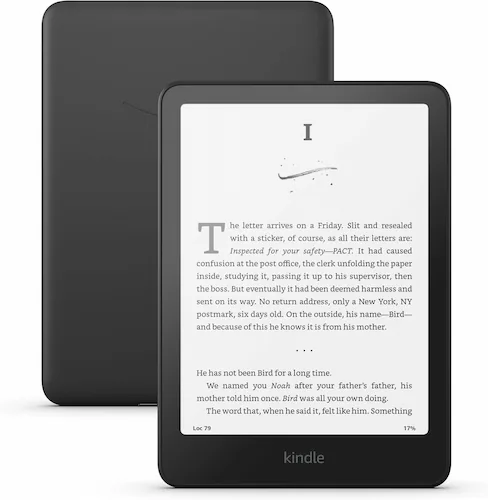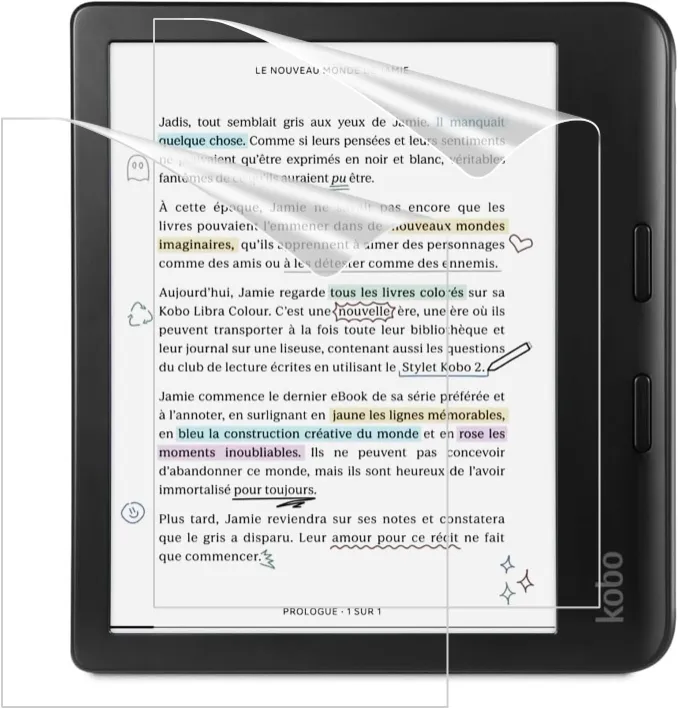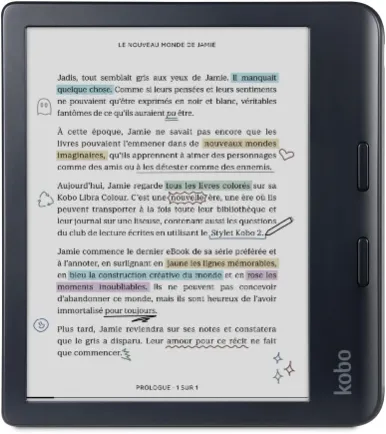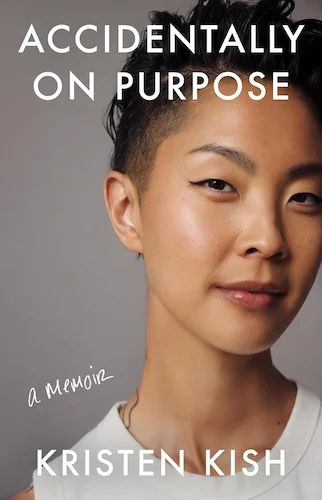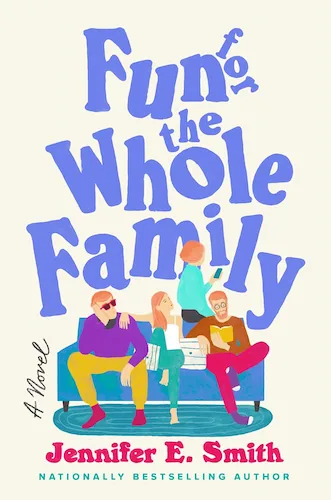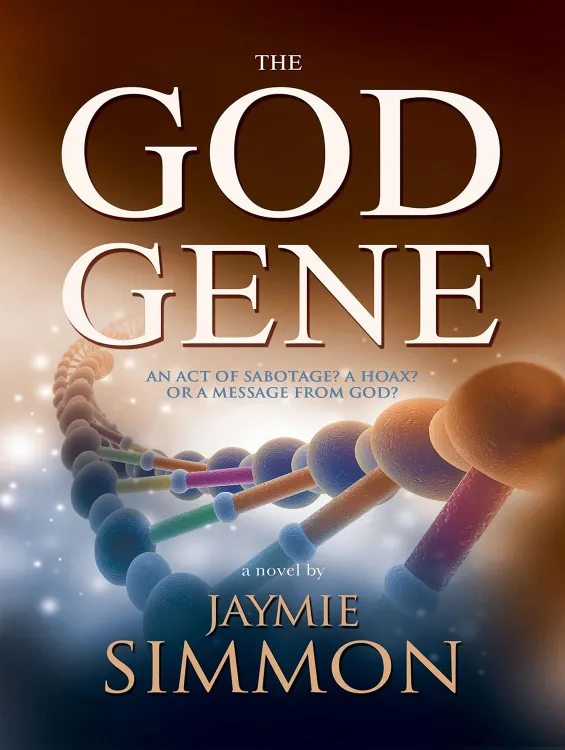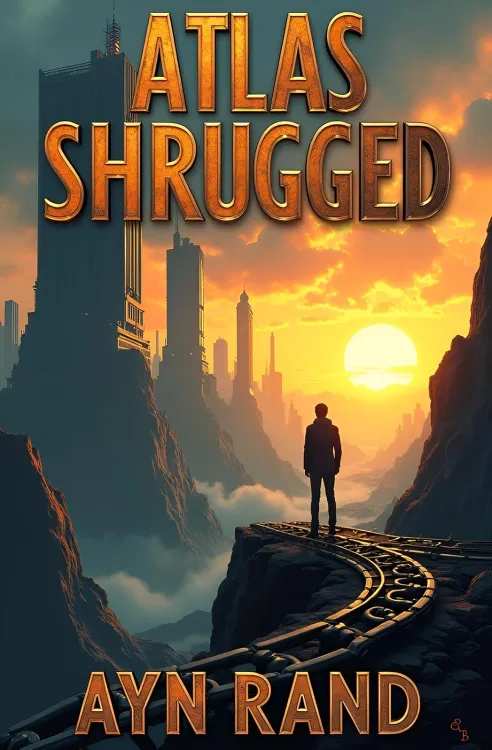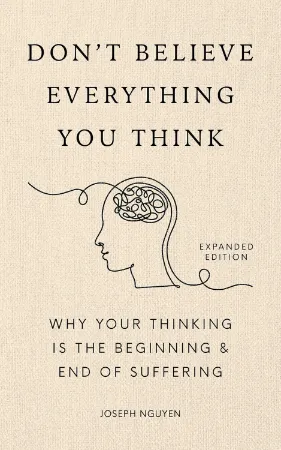Troubleshooting Boox Note Air 4C: Soft and Hard Resets Explained
Troubleshooting Boox Note Air 4C: Soft and Hard Resets Explained
7 minutes read time.
THIS VIDEO COVERS IT!
ARTICLE
In this article, I’m going to walk you through the main reset options for the Boox Note Air 4C. If you’ve been struggling with problems like a frozen screen, slow performance, the device not responding, charging issues, or it not being recognized by your computer—don’t worry, I’ve got you covered. We’ll go over two essential reset methods: the soft reset, which is quick and keeps your data safe, and the hard reset, also known as a factory reset, which wipes your device clean and gives it a fresh start. Let’s dive in!
SOFT RESET
Let’s start with the soft reset, which is the quickest way to fix small issues without losing any of your data.
The first method is super simple: just hold the power button for a few seconds, and when the menu pops up on the screen, choose ‘Restart’.
But what if the screen isn’t responding? No problem! In that case, hold the power button for about 20 seconds. You’ll see the ‘Boox’ logo appear on the screen. Once you see it, let go of the power button and then short-press it once. From there, give the device a minute or two to restart.
This method is perfect for when your device is frozen or acting up but doesn’t need a full reset.
HARD RESET/FACTORY RESET
Now, let’s talk about the factory reset. This is the option you’ll want to use if you’re dealing with bigger issues or need to completely reset your Boox Note Air 4C, like when preparing it for resale or clearing out all your data. There are two ways to perform a factory reset.
The first method is through the device’s settings. If your device is working and you can access the menu, this is the easiest option. Start by going into Settings, then scroll to More Settings, and select Reset Device. From there, choose Factory Reset. If your device asks for a PIN code, enter it, and then just wait a few minutes for the reset process to complete. Once it’s done, your device will be restored to its factory settings, ready for a fresh start.
But what if the screen isn’t responding, or you can’t access the settings? That’s where Recovery Mode comes in. First, make sure your device is completely powered off. Then, press and hold the power button until you see a blue LED light appear. As soon as you see the light, release the button, and press and hold it again for about 8 seconds. After that, release the power button and short-press it five times in a row. You’ll see the recovery screen appear. From there, you can swipe to navigate to the option called ‘Wipe Data/Factory Reset’ and select it by pressing the power button.
Once the process is complete, your device will restart as if it’s brand new. Just keep in mind that this method erases everything on your device, so make sure you’ve backed up anything important before you start.
OTHER THINGS TO CHECK
After performing necessary resets, there are a few simple things you should check to rule out basic issues.
First, if your device isn’t charging, double-check the cable and charger you’re using. Make sure the cable is securely connected to both the device and the power source. If it’s still not working, try using a different cable or charger, as sometimes the issue can be with the accessories rather than the device itself.
Next, if your device isn’t being recognized by your computer, plug it into a different USB port or try a different computer altogether. This will help you figure out if the problem is with the Boox Note Air 4C or the connection.
If you’ve tried these steps and your device is still unresponsive or the issue persists, it might be time to reach out to Boox customer support. They can help you troubleshoot further or provide additional options for repair or replacement.
Remember, it’s always good to check the simple things first—it might save you a lot of time!
I enjoy creating educational and how-to videos on the latest gadgets and electronics, from phones to e-book readers and everything in between. My goal is to help you get the most out of your devices with easy-to-follow guides and in-depth reviews.
OTHER VIDEOS…