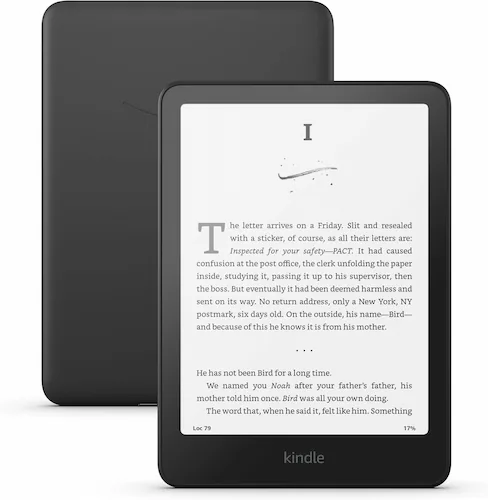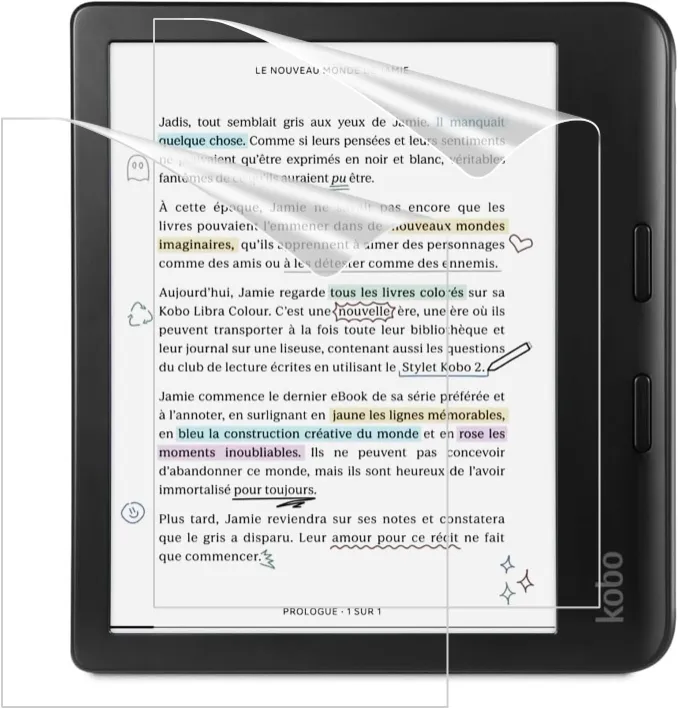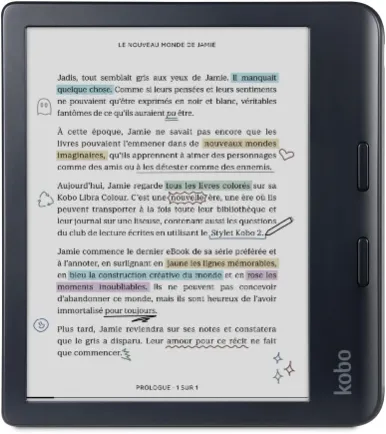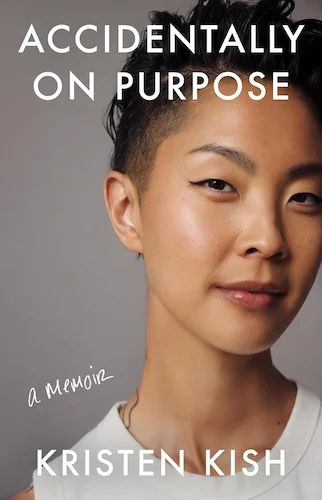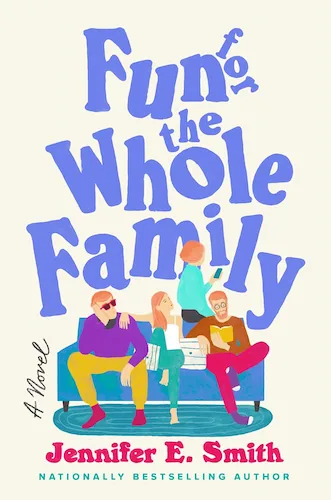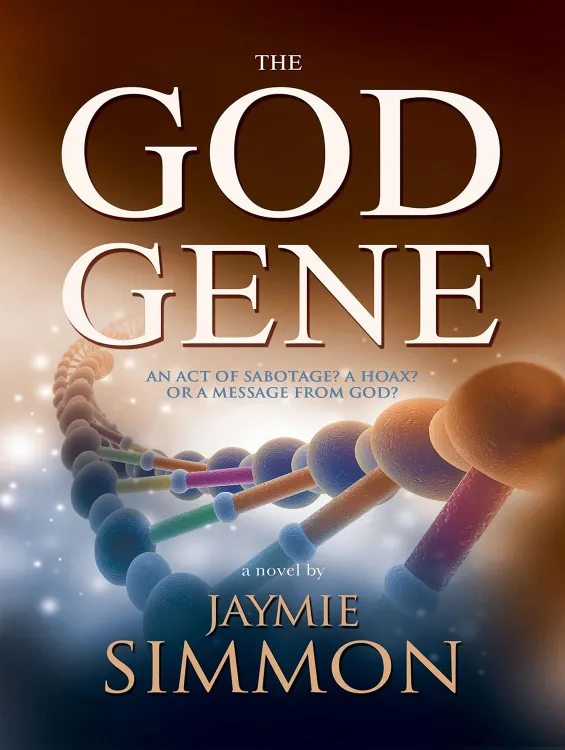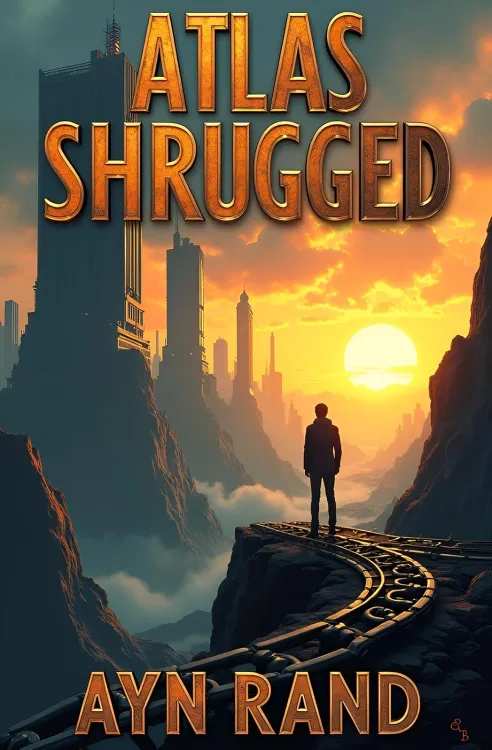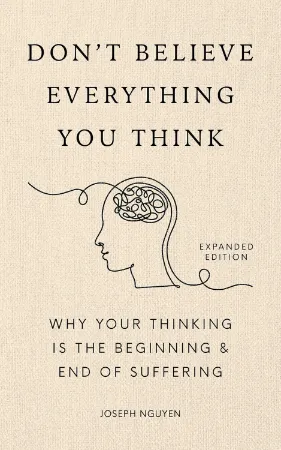Penstar eNote In-Depth Review – Pros, Cons, and Surprises? EVERYTHING You Need To Know!
Penstar eNote In-Depth Review – Pros, Cons, and Surprises? EVERYTHING You Need To Know!
10 minutes read time.
THIS VIDEO COVERS IT!
ARTICLE
This is the Penstar eNote Paper Tablet, and it may just be the most packed all-in-one digital tablet I’ve seen. Today, I’m going to share my review of this device with you, covering everything from its design and build quality to the display, reading and writing experience, overall performance, interface, and main features. I’ll also go over the pricing and talk about who this device might be a great fit for so stick to the very end.
Let me tell you, there’s a lot packed into this tablet, so let’s dive in.
And just to be transparent, Penstar sent me this tablet at no cost, but they’re not paying me to make this video, and they won’t see it before it goes live.
WHAT’S INSIDE THE BOX
Now, let’s take a look at what’s inside the box.
The box itself feels premium, with a nice textured surface. Honestly, it’s the kind of packaging that looks like it could be a gift box – something you’d give to someone for Christmas.
Inside, you’ll find the Penstar eNote already fitted with a magnetic leather cover, which adds a bit of class and protection right out of the box. Along with the tablet, there’s a digital stylus that has a clip, an eraser on top, and even a little hidden compartment in the eraser where they’ve stashed four extra nibs. They also include a kit with 10 more spare nibs, a USB-A to USB-C cable, and a quick guide to help you get started.
All in all, it’s a strong package with some useful accessories like the magnetic cover and plenty of nibs to keep you going.
DESIGN & BUILD QUALITY
Let’s start by talking about the materials used on the Penstar eNote. The back panel is made of metal, while the edges are rubberized plastic, giving you a comfortable grip. The front left panel is a nicely textured plastic and includes nine customizable physical buttons that offer a satisfying click. Between the screen and this left panel, there’s a slim strip where the speaker and microphone are hidden. Yes, this device actually has a built-in speaker and microphones, which isn’t something you see often in e-ink devices.
The device feels sturdy to the touch. I even tried applying a bit of pressure to the sides, and there was no flexing or creaking—it feels like one solid piece.
At the top edge, there’s a power button, and the charging port is located on the bottom edge. On the left side, you’ll notice two rectangular slots where the cover’s magnets snap into place securely.
Now, about the pen: it’s very lightweight and feels a bit plasticky, but it mounts nicely in a loop on the cover. It also has a button that can be customised for different actions.
Back to the device itself—it’s sleek at around 5.5 millimeters thick and quite light, weighing in at 390 grams or about 13.7 ounces. With the cover and pen included, the total weight comes to 508 grams or 17.9 ounces.
INITIAL SETUP
Setting up the Penstar eNote was really quick and simple. After powering it on, there are just two steps to go through before you land on the home screen. Once there, I connected it to Wi-Fi, and everything felt very intuitive.
One thing that did surprise me, though, is that the display isn’t a standard touchscreen. It only registers input from the stylus, which has 8,192 levels of pressure sensitivity. This is pretty unusual because most other e-ink devices have full touchscreens. I will later talk about why Penstar decided to remove the touch control layer as well as the front light layer.
DISPLAY
The Penstar eNote comes with a 10.3-inch Carta HD black-and-white e-ink display, featuring Penstar’s own PureView™ Screen Technology. The resolution is 1872 by 1404, giving you 227 pixels per inch, which is fairly sharp for reading and writing.
One thing that stands out immediately is the screen’s textured coating. It’s different from anything I’ve felt on other e-ink devices. It has a slightly “sticky” feel, not as slippery as, say, a Kindle or reMarkable tablet. This unique texture really adds depth to the writing experience—but I’ll get into that more later.
The contrast is solid as well. When using different brush types, everything feels comfortable to read, though the top menu could use a bit more contrast for better visibility. Overall, though, the display is clear and easy on the eyes.
Now, let’s talk about Penstar’s PureView technology. By removing the usual capacitive touchscreen and the light guide plate found in traditional e-ink displays, Penstar has managed to reduce the screen’s thickness by 31%, which significantly boosts light transmittance. This makes the screen feel purer and clearer and completely eliminates accidental touches.
Using a device without a standard touchscreen takes a little getting used to, but I found it comfortable enough to navigate with just the stylus and physical buttons. However, if you ever lose, break, or forget your stylus, the device becomes difficult to use for any kind of work. Thankfully, replacement styluses are available separately if you ever need one.
STYLUS
The digital stylus on this device is, in my opinion, probably the weakest part of the whole package. Compared to other styluses, like the one from the reMarkable Paper Pro, this one feels a bit plasticky and very lightweight. That said, the stylus doesn’t need charging or have a battery, which likely explains why it’s so light.
It comes with an eraser on the other end, and there’s also a button on the side. When pressed during writing, it acts as an eraser, but you can customize this button in the settings to perform other functions if you prefer.
Instead of a magnetic attachment, you store the stylus in a loop on the cover, which actually works pretty well. The stylus feels secure and isn’t likely to get lost.
Swapping out nibs is straightforward too. The spare nib case includes a clever little metal piece that grips the nib, letting you easily pull out the used one and replace it with a new one. Plus, the stylus itself has a hidden compartment with four extra nibs, so you’re covered even when you’re on the go.
INTERFACE
The home screen on the Penstar eNote is packed with useful widgets, giving you instant access to your calendar, notes, books, email, and apps—all the essentials in one place.
On the side, there’s a sidebar menu that lets you quickly jump to your notes, books, files, and apps. Within each section, there are extra tabs for organization. For example, in the notes section, you have tabs for favorite notes, recent notes, categories, notes linked to your reading, and even notes connected to specific dates in your calendar. This smart organization makes it easy to find what you need, and there are tons of customization options within each section.
Speaking of customization, this device really gives you options. In the settings, you can customize practically everything, from assigning different functions to the nine physical buttons—choosing one set of functions for reading and another for note-taking—to adjusting sound effects and reading preferences. You can also change wallpapers, set sleep and power-off timers, and more.
By tapping the top-right bar, you can access the quick settings menu, which includes options for toggling Bluetooth, Wi-Fi, airplane mode, sounds, clearing memory to speed up the device, taking screenshots, refreshing the screen, and more.
Navigating your notes, books, and files is very straightforward, and the interface is simple and intuitive. Since the screen doesn’t respond to touch, I appreciate that there are physical buttons, which make it easy to turn pages and navigate without needing to rely solely on the stylus.
FEATURES
The Penstar eNote runs on Android 11, and it’s packed with so many features that covering everything would need double the time of this video! Honestly, it can feel a bit overwhelming at first, so I’ll focus on the highlights.
One very useful feature is the ability to record audio using the built-in microphones. Along with writing notes, you can add multiple recordings to keep everything organized in one place—perfect for lectures, meetings, or any situation where you want a mix of written and audio notes.
Like many note-taking devices, the Penstar also has handwriting recognition technology, making it easy to convert your notes into typed text. A nice touch is that you can choose to convert ‘all pages’ within a note, not just the page you’re on. However, the feature is currently limited to English and Chinese, and the converted text saves as a separate file rather than directly within your handwritten notes. Still, when I tested it, the conversion accuracy was solid.
Another standout feature is split-view, where you can have your notes open while reviewing a book or PDF at the same time. This is really handy because you can create a note document for a specific book or PDF you’re working on. Just a note though, split-view doesn’t work on some apps, like the Mail or Browser apps.
The device also has a built-in gyroscope, which lets the screen auto-rotate—a very nice convenience.
Since it runs Android, you can download a range of different apps. Some useful built-in ones include a calculator, a web browser, a music player for MP3s, and a cloud drive that syncs with Dropbox or Google Drive.
Lastly, there’s a calendar feature. It’s simple but very handy—you can create events and handwrite notes within them. I do wish it could sync with a Gmail calendar, but that’s not currently an option.
WRITING EXPERIENCE
The writing experience on the Penstar eNote is pretty solid. The screen has a rough texture that adds both feel and sound, making it feel surprisingly close to writing on paper—definitely a plus.
There is a slight delay when writing, though. It’s barely noticeable, but it doesn’t have that super responsive feel you’d find with the reMarkable Paper Pro. It’s better than what you’d experience on the Libra Color, but not quite on par with the top performers.
The stylus, unfortunately, does bring the experience down a notch. The lightweight, plasticky feel makes it seem less like a serious, long-lasting tool and more like a hollow, budget item.
On the upside, there’s great customization for writing. You get six pen types: pencil, ballpoint, brush, pen, calligraphy pen, and marker. There are lots of options for line size and color. Now, keep in mind that color is only visible once you export your notes to a phone, tablet, or PC—you won’t see it on the device itself.
When it comes to note-taking features, there are options to insert shapes, arrows, and images. There’s also a smart shape tool where you can draw a shape in one stroke, and it’ll snap it into place for you, which is pretty neat.
The device also offers a huge selection of templates for notes. You’ve got the basics, like dots, grids, and lines, and then some unique ones like guitar chords, meal planners, and various perspectives. You can even create custom templates if you want.
One thing to note is the screen refresh. There’s a barely noticeable refresh when you’re using different pen types, but it’s more noticeable when using the marker.
Annotating on PDFs is smooth, too. While there are slightly fewer pen options for PDFs, I found it sufficient for marking up documents. The page refresh on PDFs is fast enough, and the screen flash didn’t distract me at all.
READING EXPERIENCE
Reading on the Penstar eNote is a pleasure, especially with MOBI or EPUB files. The physical buttons make it easy to switch pages, and you can customize them to your liking. When it comes to reading settings, there’s an extensive range of options—you can adjust font type and size, upload your own fonts, change spacing, text contrast, boldness, and even screen rotation.
One standout feature is the page refresh control. You can go for a normal refresh with a slight flicker or switch to an ultra mode with no flicker but some afterimage, also known as ghosting. It’s nice to have the choice based on your preference.
For text interaction, you can select text to copy, underline, create excerpts, look it up in the dictionary or Wikipedia, or even check pronunciation. Basically, it has all the features you’d find on Kindle devices, and then some.
You can also enable split-view, which allows you to read while taking notes side-by-side—a handy feature for studying or reviewing.
Overall, there’s a huge amount of customization available here. It may be a bit overwhelming for the average user, but it’s great to have all these options if you need them.
PERFORMANCE
The Penstar e-ink tablet is equipped with a 1.8GHz 4-Core processor and 2GB of RAM, which contributes to a generally smooth user experience. Navigating through menus and switching between sections is mostly seamless, though you might notice a slight delay when accessing the side menu. However, this isn’t too bothersome.
Opening a book for the first time can take a few seconds, but once it’s loaded, turning pages is significantly quicker. Interestingly, PDFs seem to open faster on the first try compared to EPUB or MOBI books, and navigating through them feels comfortable.
With 32GB of internal storage, you realistically get about 24GB available for your files. This is ample space to store a considerable number of documents, PDFs, books, and audio recordings, ensuring that you won’t run out of room quickly. Overall, I feel like the performance of this device meets expectations for a note-taking and reading tablet.
IMPORTING FILES
This device supports an impressive array of file formats, possibly the highest I’ve encountered on any e-ink device. You can handle everything from popular formats like PDF, EPUB, MOBI, and AZW to DOCX, JPG, MP3, and even CBR for comics. I’ve listed all the supported formats on the screen so you can see just how versatile this device is.
When it comes to importing your documents, there are several convenient options. First, you can connect the device to your Windows machine and transfer files directly via the provided USB cable.
Another method is through the WiFi Transfer App, which allows you to connect wirelessly via your phone, tablet, or PC using your local Wi-Fi. Just ensure both devices are on the same network, and it works seamlessly—I’ve tested it, and it performs very well.
Additionally, you can integrate the device with cloud services like Google Drive, OneDrive, and Dropbox, enabling you to transfer files from these platforms in seconds. This is usually my preferred method for importing documents due to its speed and ease of use. Overall, the flexibility in file importing adds a lot of value to the user experience.
PRICING
Currently, the device is available for $369, but there’s an Early Buy Season Deal running from until November 21st, which offers $20 OFF, bringing the price down to $349.
In my opinion, considering everything you get with this device—including the quality hardware, included accessories, and robust software—it is very reasonably priced.
WHO IS THIS DEVICE FOR?
The Penstar e-ink tablet is perfect for a variety of users.
First, it’s a great choice for students. The handwriting-to-text conversion and split-view feature make it ideal for taking notes and studying. Next, professionals will appreciate its ability to record meetings and annotate documents with ease. The extensive file format support, including Microsoft Excel, Word and PowerPoint, and customizable buttons boost productivity.
Finally, even casual users can benefit from this device. While there is a slight learning curve at first, the device is user-friendly, allowing for effortless document management, note-taking, and a pleasant reading experience.
CONCLUSIONS AND MY FINAL THOUGHTS
In conclusion, I think this device really stands out for its blend of functionality and design. It’s a solid option for anyone who needs a versatile tool for reading, note-taking, or managing documents. The writing experience is good, and the features are impressive, especially for those who appreciate the finer details in their workflow.
That said, it does have its quirks, like the stylus feeling a bit lightweight, and the learning curve due to the amount of features and customization it has, might throw some users off initially. But once you get the hang of it, I believe it can truly enhance your productivity.
I enjoy creating educational and how-to videos on the latest gadgets and electronics, from phones to e-book readers and everything in between. My goal is to help you get the most out of your devices with easy-to-follow guides and in-depth reviews.
OTHER VIDEOS…