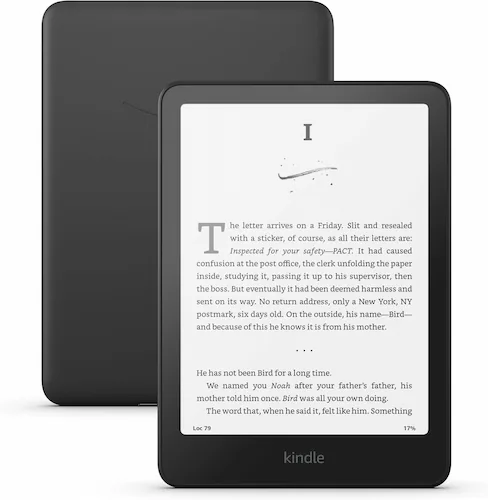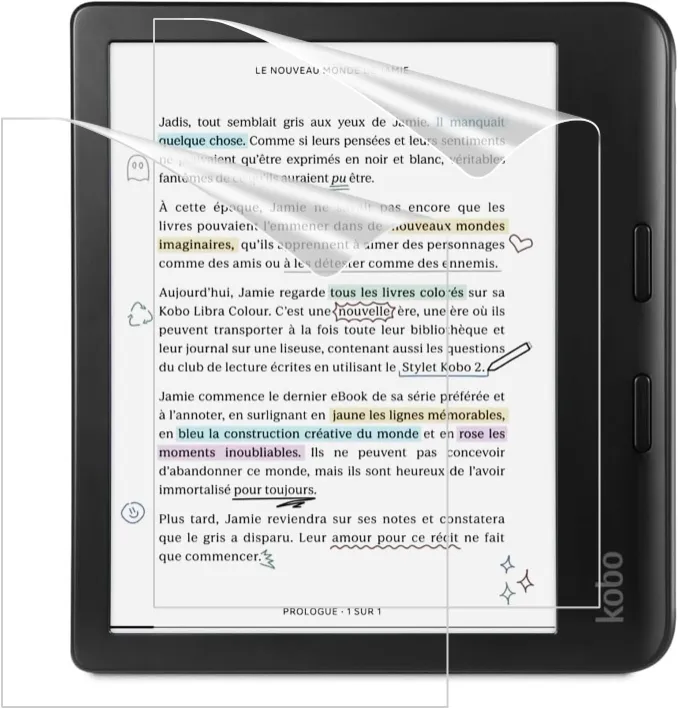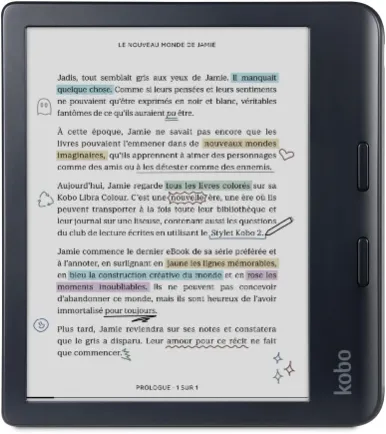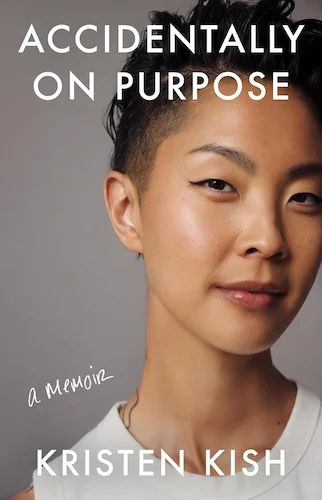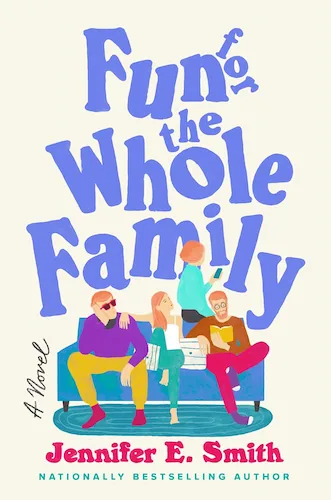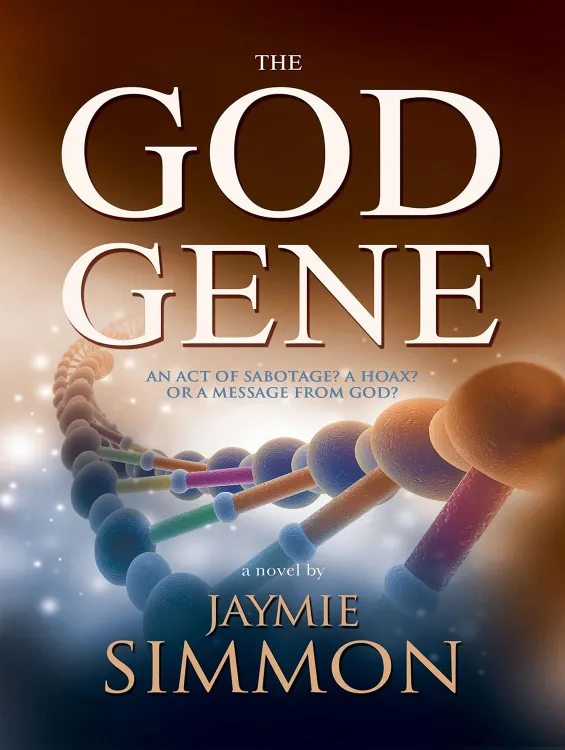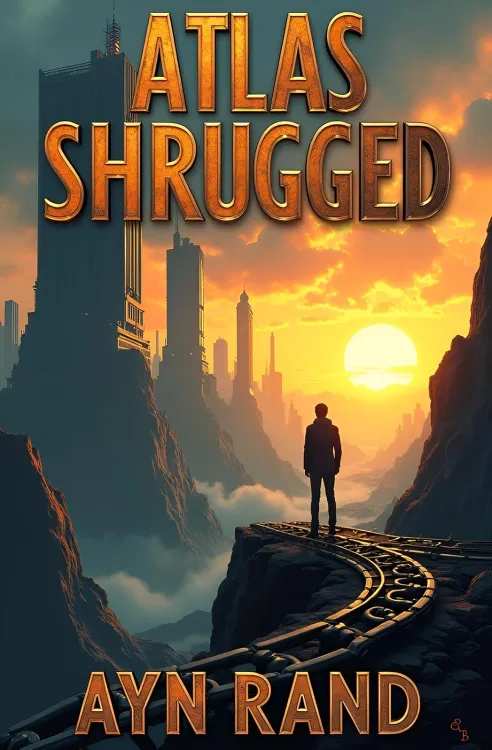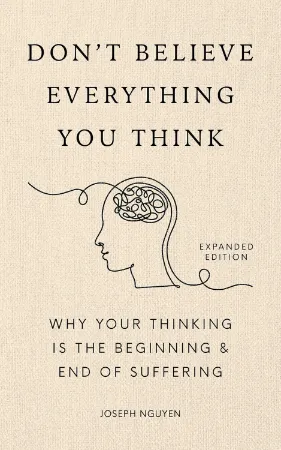Removing DRM from Kobo Books: A Step-by-Step Guide
Removing DRM from Kobo Books: A Step-by-Step Guide
8 minutes read time.
THIS VIDEO COVERS IT!
ARTICLE
If you’ve purchased eBooks from Kobo and want to remove DRM protection, you’re in the right place! This guide will walk you through the process step by step in the most detailed and beginner-friendly way possible.
🔹 Why This Guide?
- I’ve previously covered DRM removal for Amazon books, and now it’s time to do the same for Kobo.
- I’ve learned from previous DRM-related videos and your comments, so I’ve made this tutorial as easy as possible, even for non-tech-savvy users.
- This method works on both Windows and Mac using the Kobo Desktop app; you don’t need a Kobo eReader, just a Kobo account with purchased books.
- I’ve personally tested this extensively with multiple books, and it works flawlessly (March 2025).
🔹 Important Information Before You Start
Before jumping into the steps, here are some key things to keep in mind to increase your success rate:
1. Follow Every Step Carefully
- Pay attention to filenames, version numbers, and everything shown on-screen.
- Skipping steps can cause issues, so take your time, pause if needed, and go through each step carefully.
2. Stay Updated with the Latest Tools
- This process involves installing plugins. Over time, new versions may be released.
- I’ll keep the latest download links below, so always check there before proceeding.
🔗 Useful Links
For a smooth DRM removal process, you’ll need the following tools:
- 📥 Calibre (eBook Management Software) → Download Here
- 📥 deDRM Plugin V10.0.9 (RC1 for 10.1.0) & Obok Plugin → Download Here
- 📥 Kobo Desktop App (For Syncing Purchased Books) → Download Here
- 📥 deDRM Plugin Alpha Version → Download Here
🔹 How to Remove DRM from Kobo Books
⭐️ Step 1: Download and Install Calibre
- Download the latest version of Calibre from the official website.
- Open the installer once the download is complete.
- Follow the setup process (no special changes needed).
- Launch Calibre after installation.
Calibre with converted EPUB books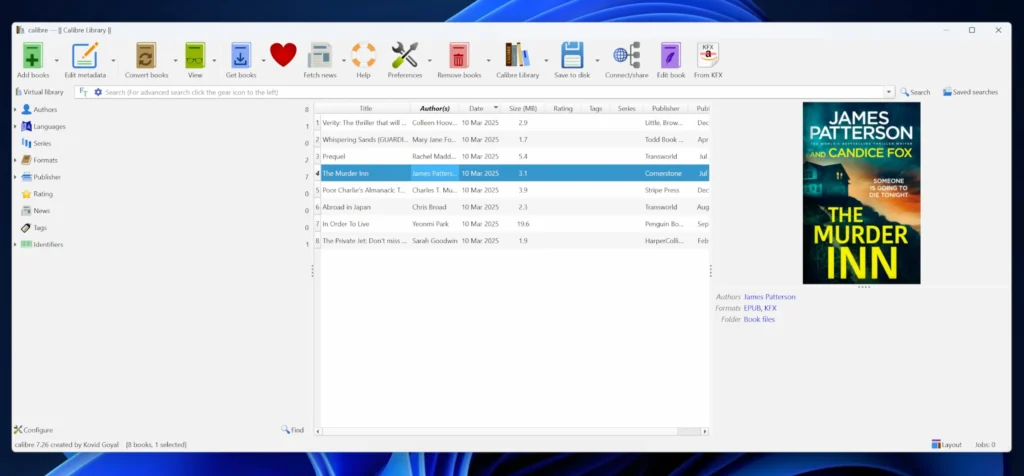
⭐️ Step 2: Download and Install the Necessary Plugins
To remove DRM from Kobo books, you need two plugins:
- DeDRM Plugin
- Obok Plugin
Installing the Plugins
- Download the latest DeDRM tools (version 10.0.9) from the provided link.
- Unzip the file first—inside, you’ll find two separate plugin files:
DeDRM_plugin.zipObok_plugin.zip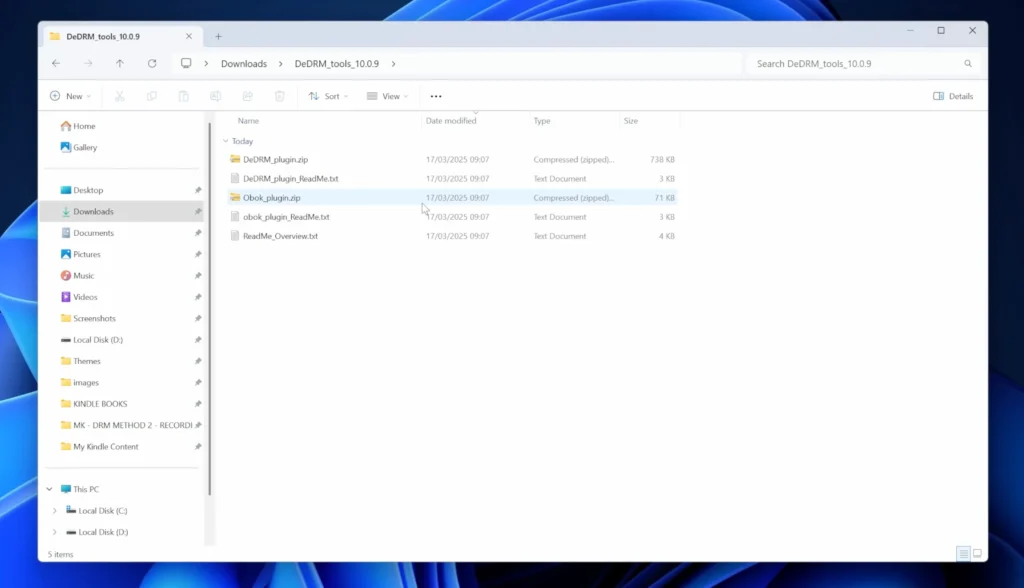
DeDRM and Obok plugin extracted
- Open Calibre and go to Preferences.
- Under the Advanced section, click Plugins.
- Select Load Plugin from File and locate
DeDRM_plugin.zip, then click Open. - Click Yes on the security warning and then OK (do not restart Calibre yet).
- Repeat steps 5-6 for
Obok_plugin.zip. - Now, restart Calibre to apply changes.
- To confirm installation:
- Go to Preferences > Plugins.
- Check “Show only user-installed plugins.”
- Ensure both DeDRM and Obok plugins appear in the list.
✅ You’re halfway there! Now, let’s move on to the final steps.
⭐️ Step 3: Install and Set Up Kobo Desktop
- Download and install Kobo Desktop (link provided in the description).
- Open the app—it works like a web browser.
- Sign in with your Kobo account (Google or Facebook login works too).
- Navigate to My Books to see your purchased books.
Kobo Reader app – Download purchased books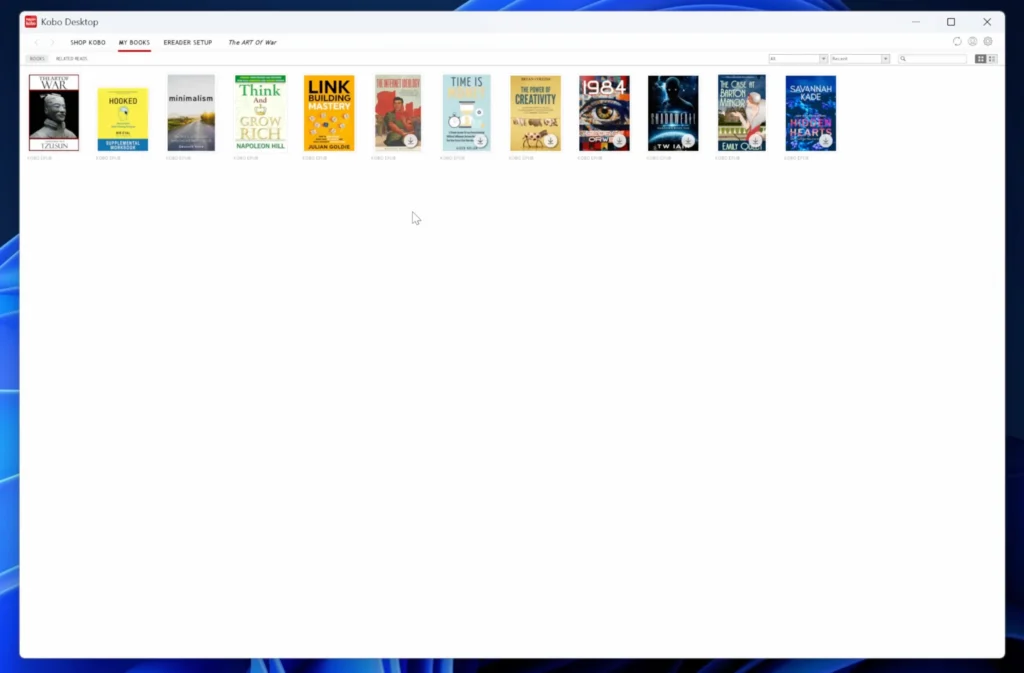
- Download the books:
- Click the download icon on a book cover.
- For multiple books, hold Shift, select them, and click download.
- Completely close Kobo Desktop before proceeding to the next step.
⭐️ Step 4: Convert Your Books in Calibre
Setting Up the Obok DeDRM Tool
If you don’t see the Obok DeDRM button in Calibre:
- Go to Preferences > Toolbars & Menus.
- Select The Main Toolbar.
- Find Obok DeDRM in the list and move it to “Current Actions.”
- Apply changes and close the menu.
Obok plugin – move the button to active list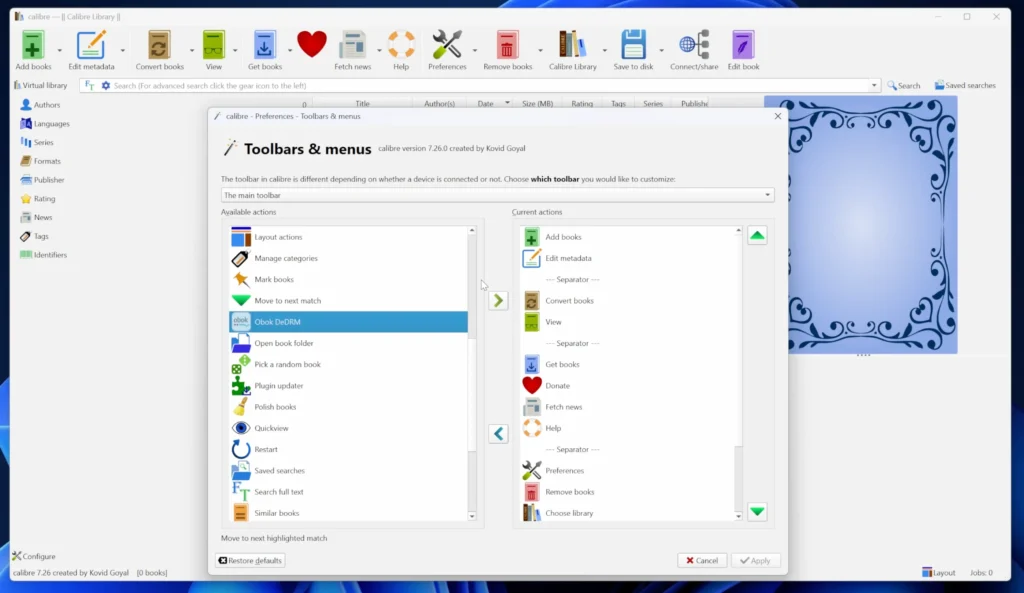
Now, the Obok DeDRM button should appear.
Removing DRM from Your Kobo Books
- Click Obok DeDRM—this will list all your downloaded Kobo books.
Obok plugin – list of Kobo books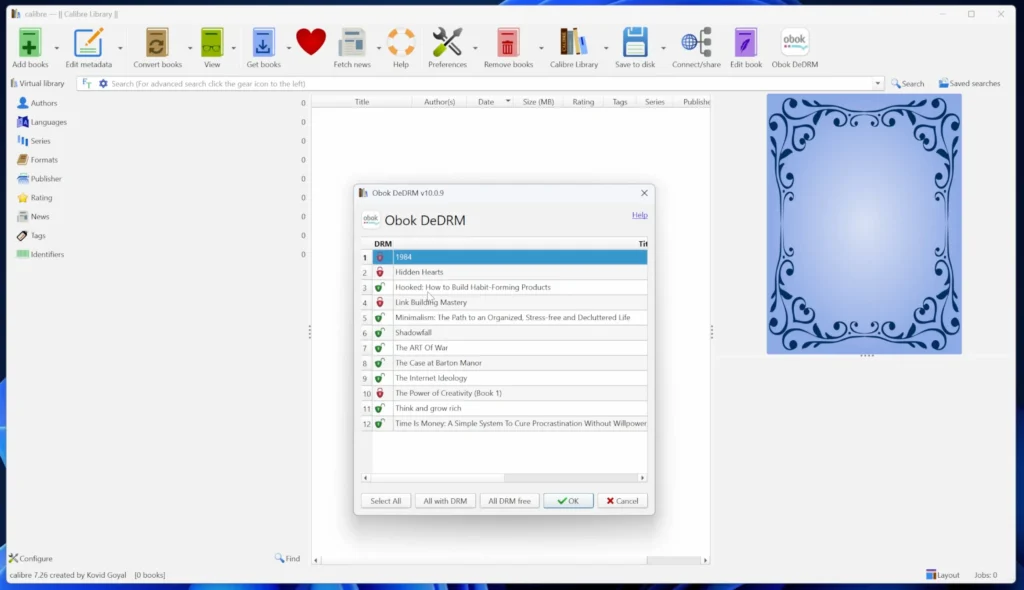
- If you want to remove DRM from all books:
- Hold Shift, select all books, and hit OK.
- If you want to remove DRM from specific books:
- Select only those books before clicking OK.
- The plugin will process the books, and once done, they’ll appear DRM-free in your Calibre library.
✅ Congratulations! Your books are now free from DRM!
⭐️ Step 5: Convert Books to Other Formats
If you want to convert your books to EPUB, PDF, or another format:
- Select a book in Calibre.
- Right-click and choose Convert > Convert Individually.
Convert books into any output format you prefer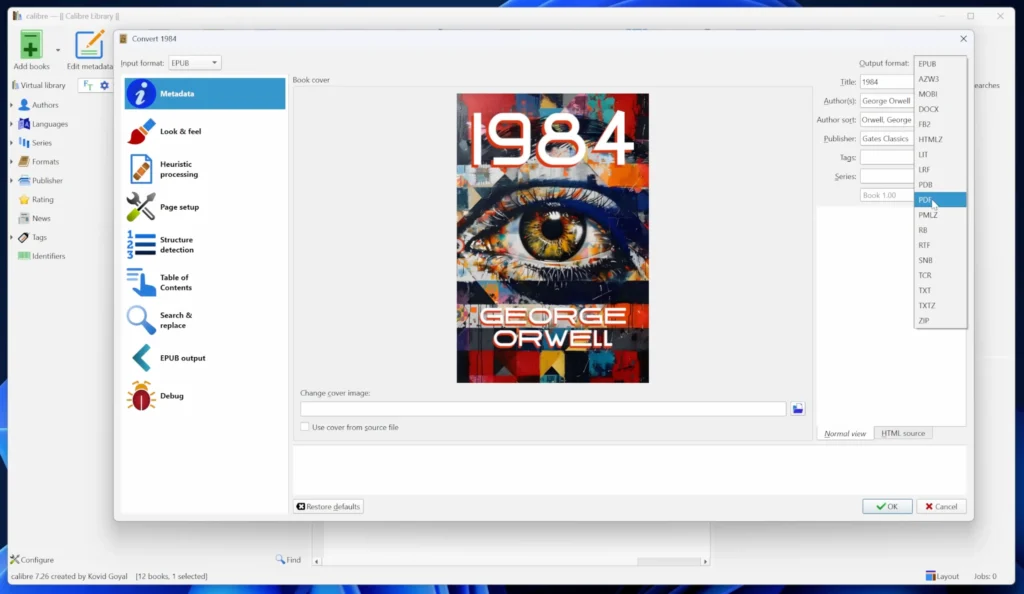
- In the conversion settings:
- The default settings work fine.
- Change the Output Format (e.g., PDF, EPUB, MOBI, etc.).
- Click OK to start the conversion.
- Once completed, your book will be available in multiple formats.
Additional Features in Calibre
- Move multiple books to a folder.
- Convert books in bulk.
- Check where books are stored in Calibre’s directory.
- Sync books across multiple devices.
🔹 Troubleshooting Issues
I personally haven’t encountered any issues, but if you do, try these solutions:
1️⃣ Update Calibre – Ensure you’re using the latest version.
2️⃣ Check the DeDRM plugin version – Use v10.0.9. If it doesn’t work, try an alpha version.
DeDRM – Alpha version
3️⃣ Close Kobo Desktop completely – If it’s running in the background, it might interfere with Calibre.
That’s it! Your Kobo books are now DRM-free, and you can read them however you like.
OTHER VIDEOS…